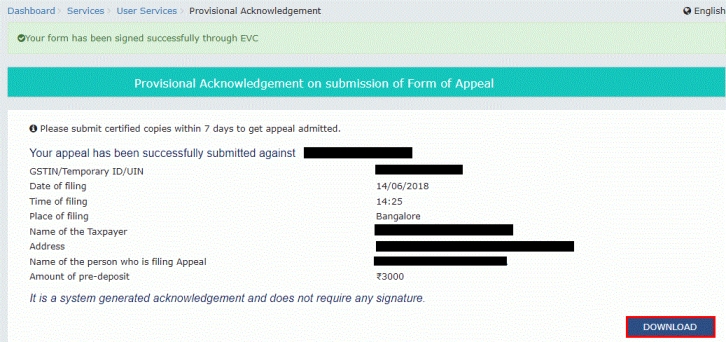Online Filing an Appeal against Demand Order by using Form GST APL-01
Any taxpayer or an unregistered person unsatisfied by any decision or order passed against him by an adjudicating authority, may appeal to the Appellate Authority against demand order by using Form GST APL-01, within three months from the date on which the said decision or order is communicated to such person.
Minimum of 10% of the disputed tax needs to be paid as pre-deposit (as per law) before filing an appeal. However the competent authorities may declaring a lower percentage for pre-deposit.
Online step for Filing an Appeal using Form GST APL-01
To file an appeal against a demand order using form GST APL-01, perform following steps:
A. Login to the GST Portal with valid credentials i.e. your User Id and Password.
B. Follow the Steps to file appeal appeal against a Demand Order on GST Portal
- Creating Appeal to Appellate Authority
- Upload Annexure to GST APL-01
- Disputed Amount/ Payment Details
- Pre-deposit % of disputed tax
- Utilize Cash/ ITC
- Add any Other Supporting Document
- Preview the Application and Proceed to File
1. Creating Appeal to Appellate Authority against demand order
a. Click the Services > User Services > My Applications command.
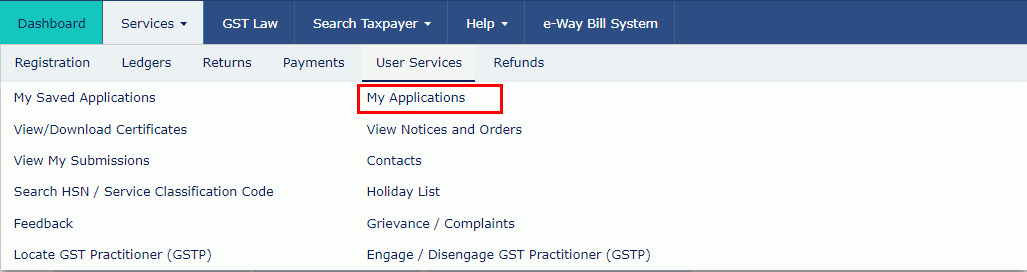
b. The My Applications page is displayed. Select the Application Type as Appeal to Appellate Authority from the drop-down list.
c. Click the NEW APPLICATION button.
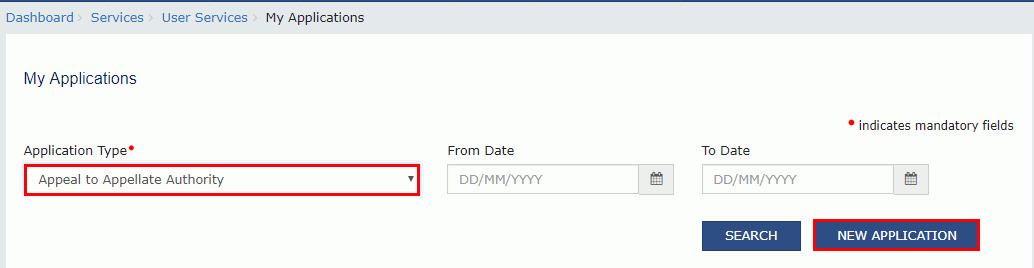
The GST APL-01: Appeal to Appellate Authority page is displayed.
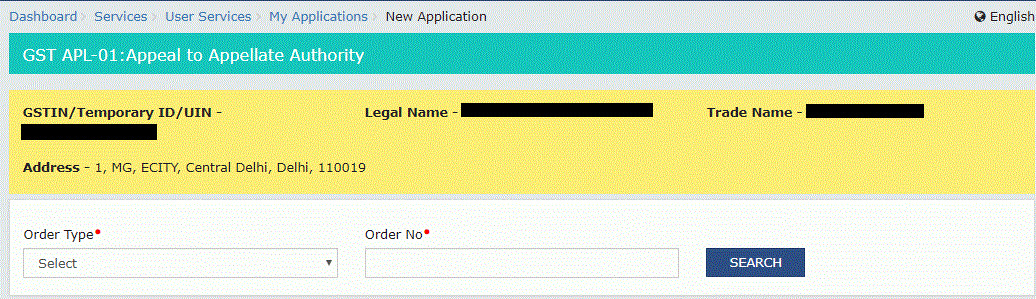
d. Select the Order Type as Demand Order from the drop-down list.
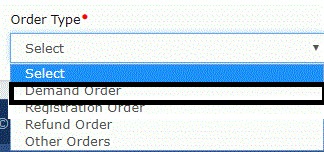
e. In the Order No field, enter the Order Number issued by adjudicating authority.
f. Click the SEARCH button.
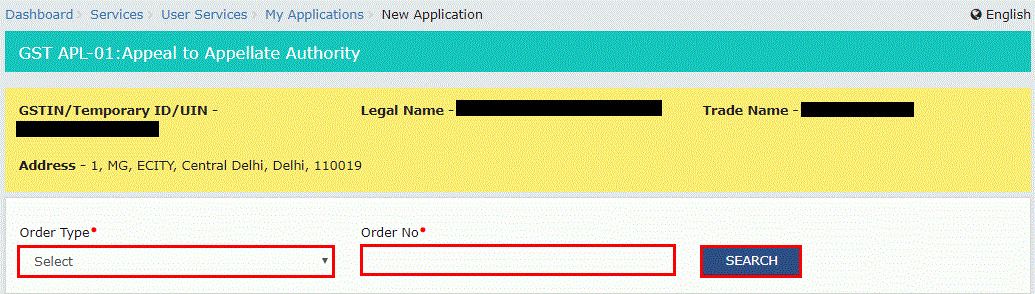
g. The Order Details page is displayed.
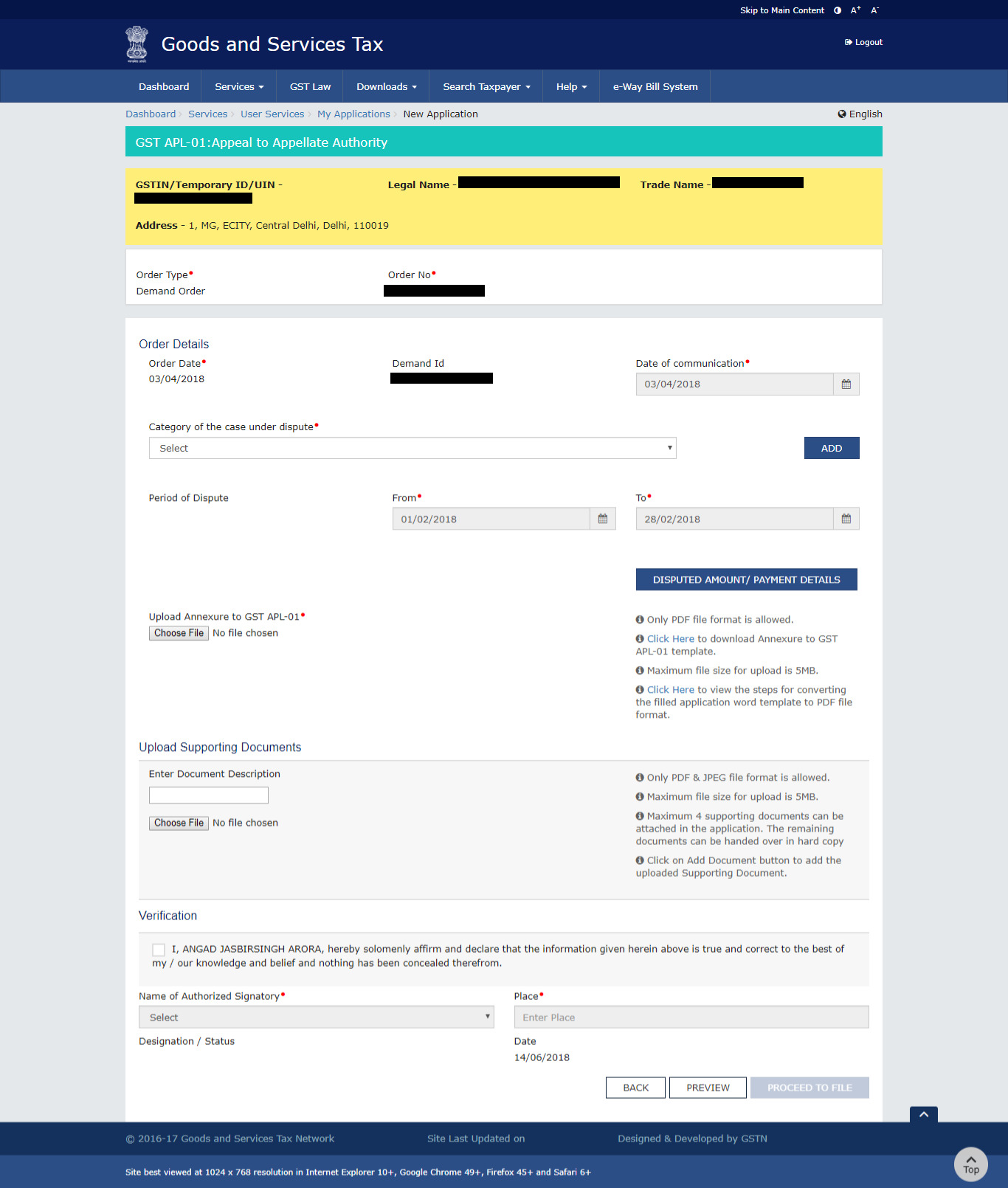
h. Select the Category of the case under dispute from the drop-down list.
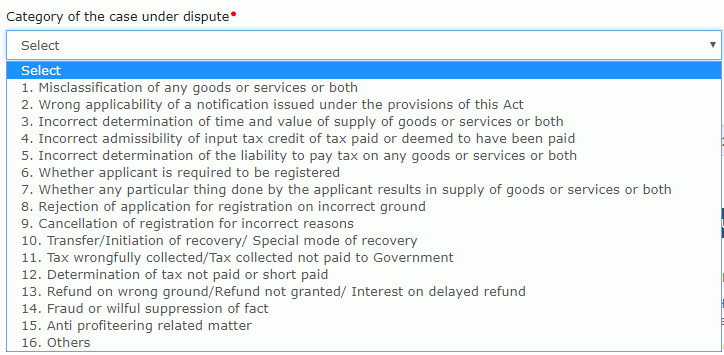
i. Click the ADD button.
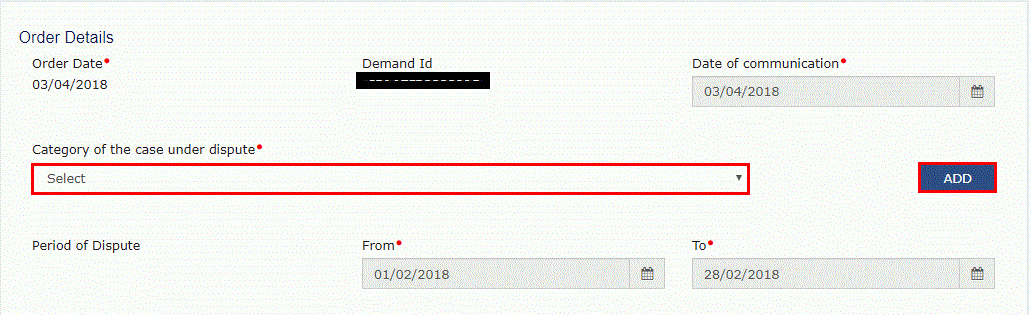
Note:
- Date of Communication and Period of Dispute is displayed on the screen. However, you can edit the same.
- You can add multiple line items from the Category of the case under dispute drop-down list by clicking theADD button.
- You can click theDELETEbutton to delete the details added.
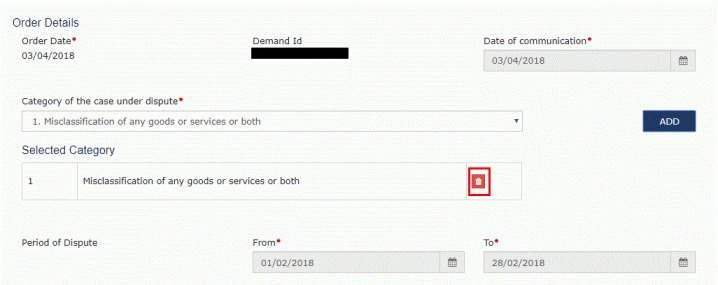
2. Upload Annexure to GST APL-01
1. Click the click here link to download the Annexure to GST APL-01 Template.
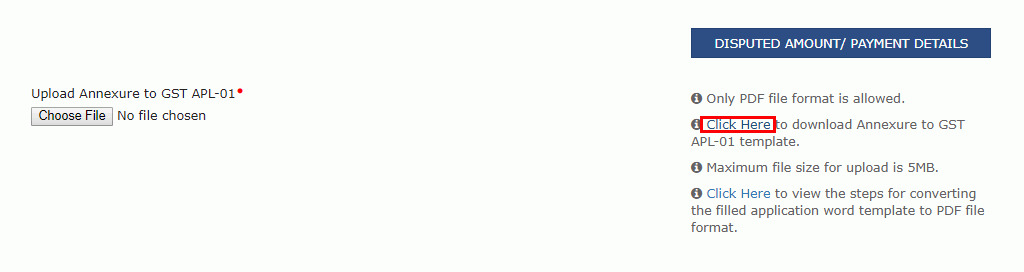
2. The GST APL-01 Template is downloaded. Open the downloaded template.
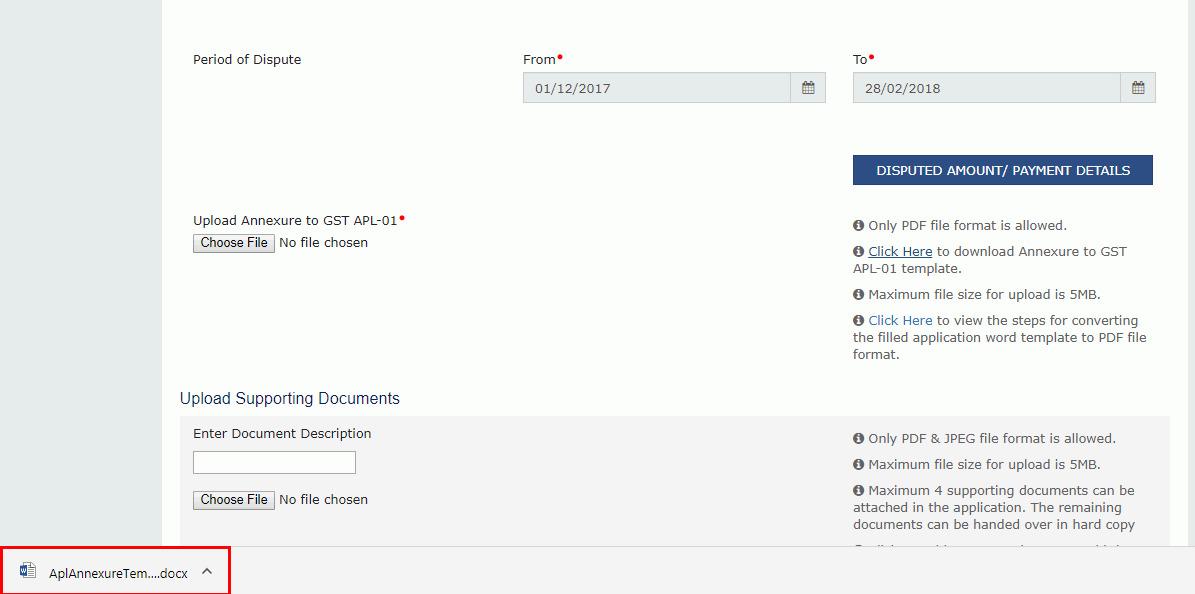
3. Click the Enable Editing button.
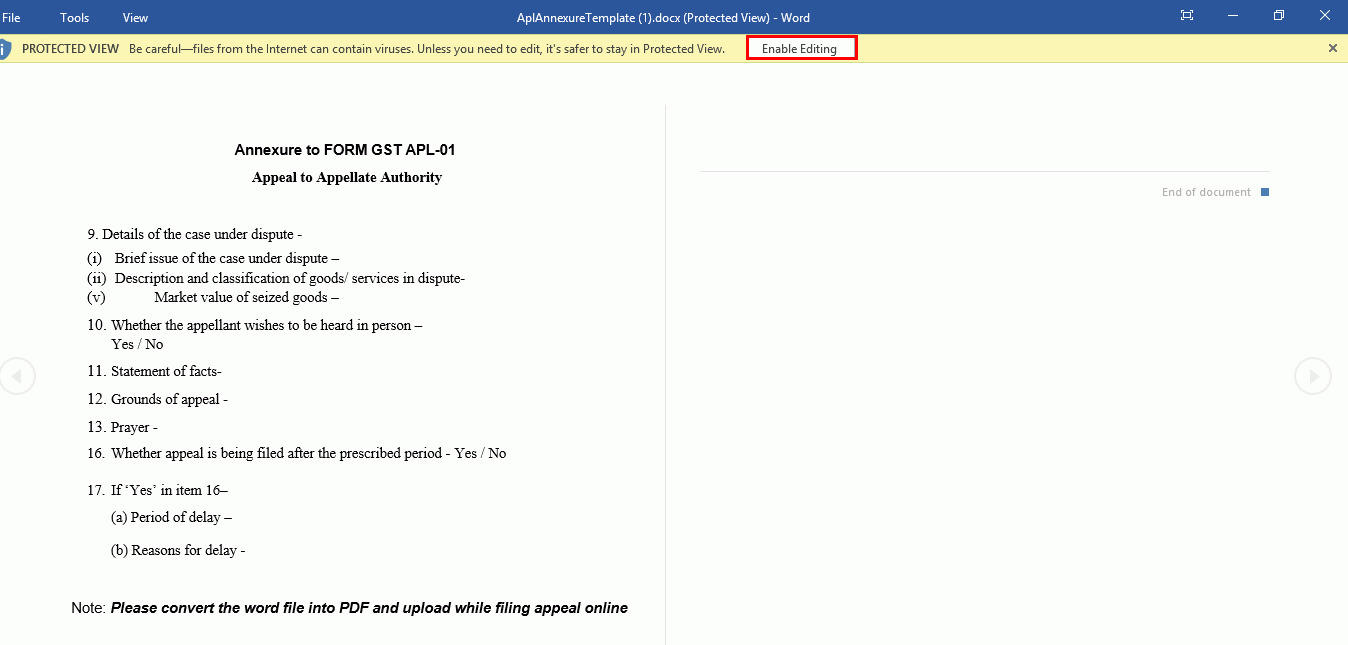
4. Enter the details.
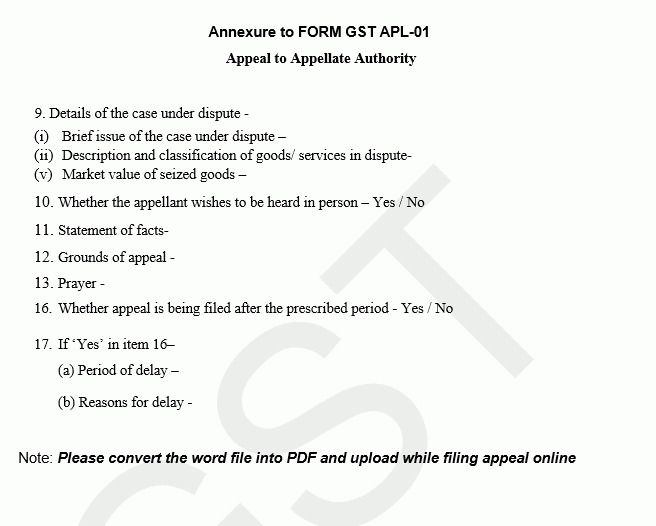
5. Once you have entered the details, click on the File button in top left corner.
6. Now select the location to save the file and in the File Name list, type or select a name for the document.
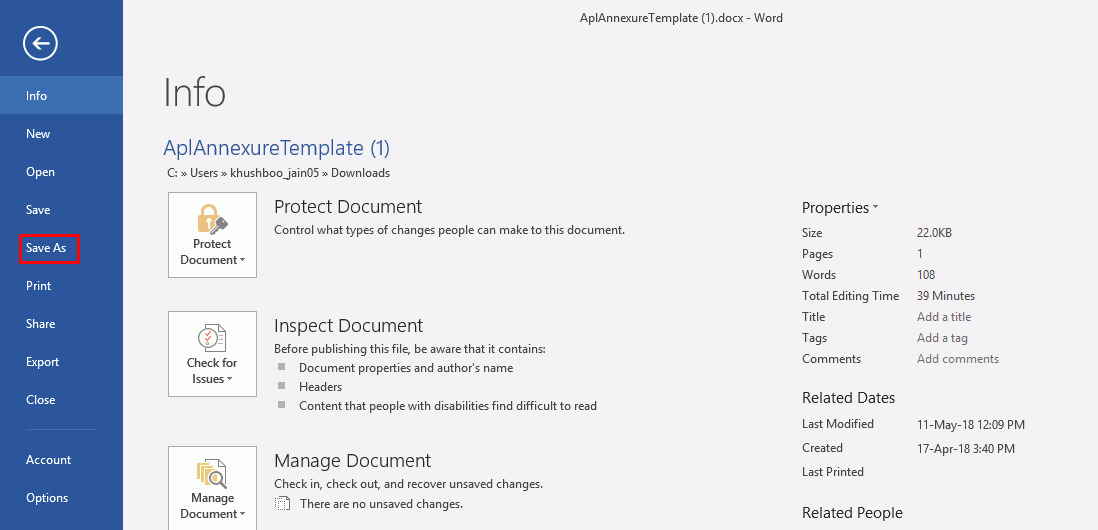
7. In the Save as type list, select PDF.
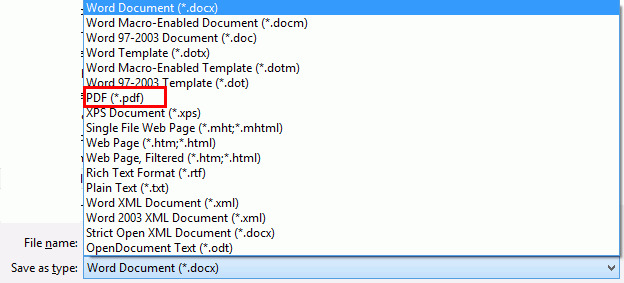
8. Click the Choose File button to upload the PDF.
Note: You can upload file with maximum size of upload as 5 MB
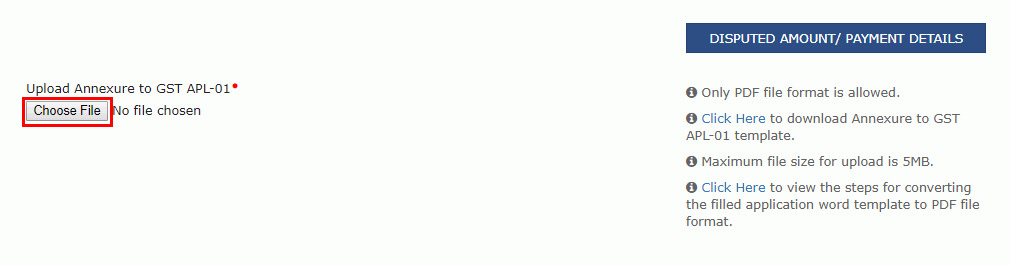
9. Select the PDF file which was saved and click the Open button.
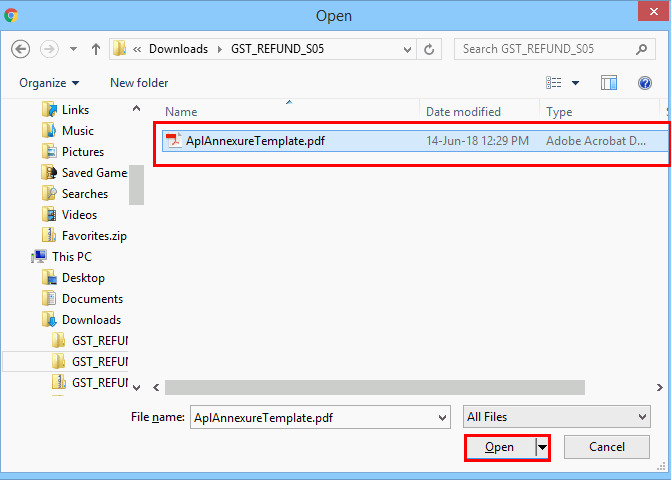
10. The PDF file is uploaded. You can click the DELETE button to delete the uploaded PDF file.
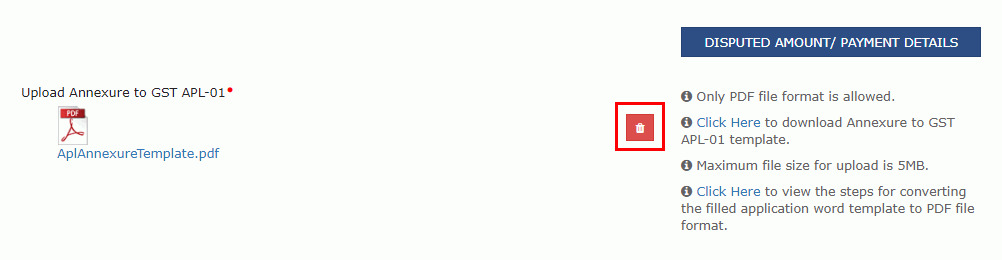
3. Disputed Amount/ Payment Details
1. Click the DISPUTED AMOUNT/PAYMENT DETAILS button to enter disputed amount and payment details.
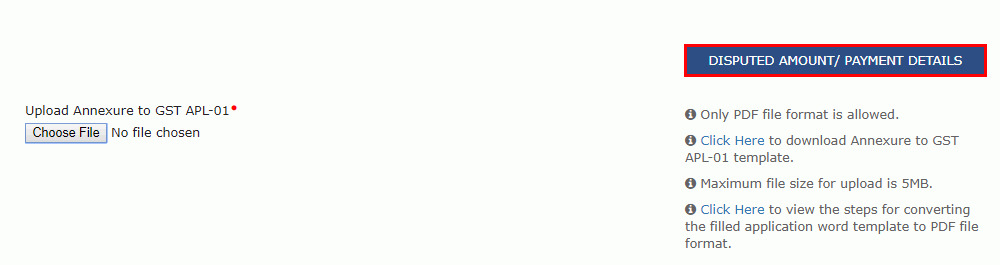
2. The Disputed Amount/ Payment Details page is displayed.
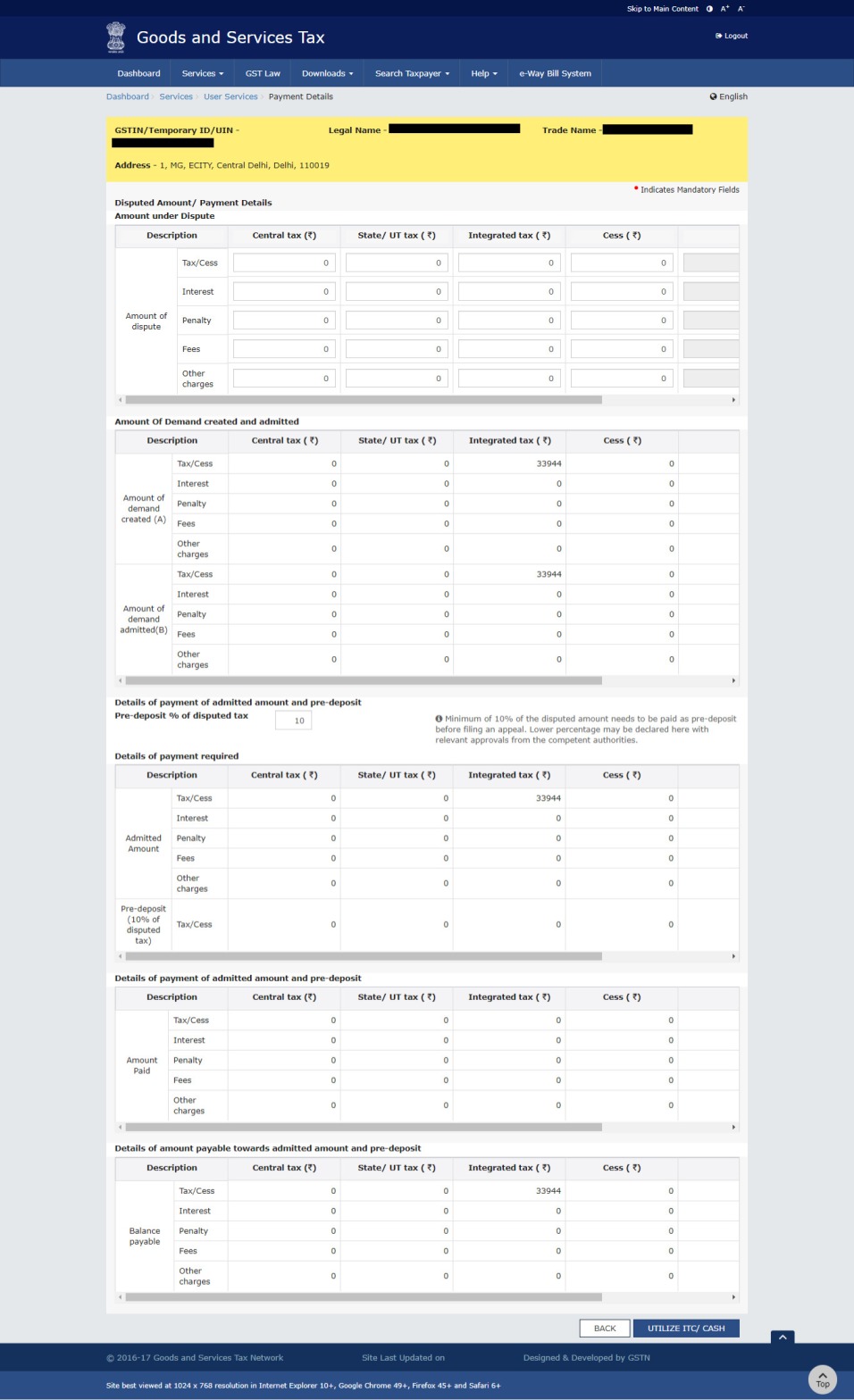
3 (a). In the Amount under Dispute section, enter the amount which is under dispute. Amount under Dispute cannot be more than Amount of Demand Created.
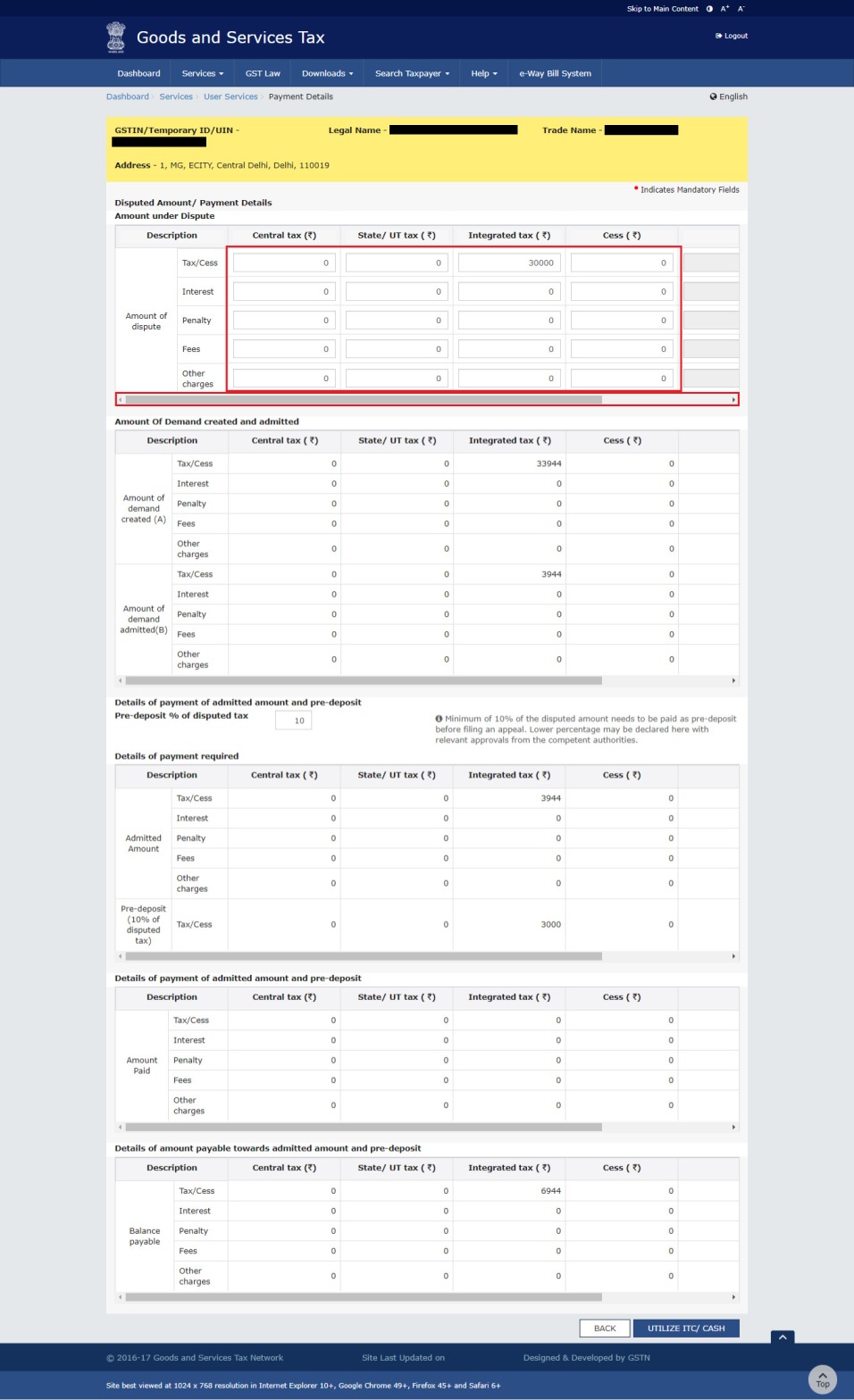
3 (b). Use the scroll bar to view the Total Amount under dispute.
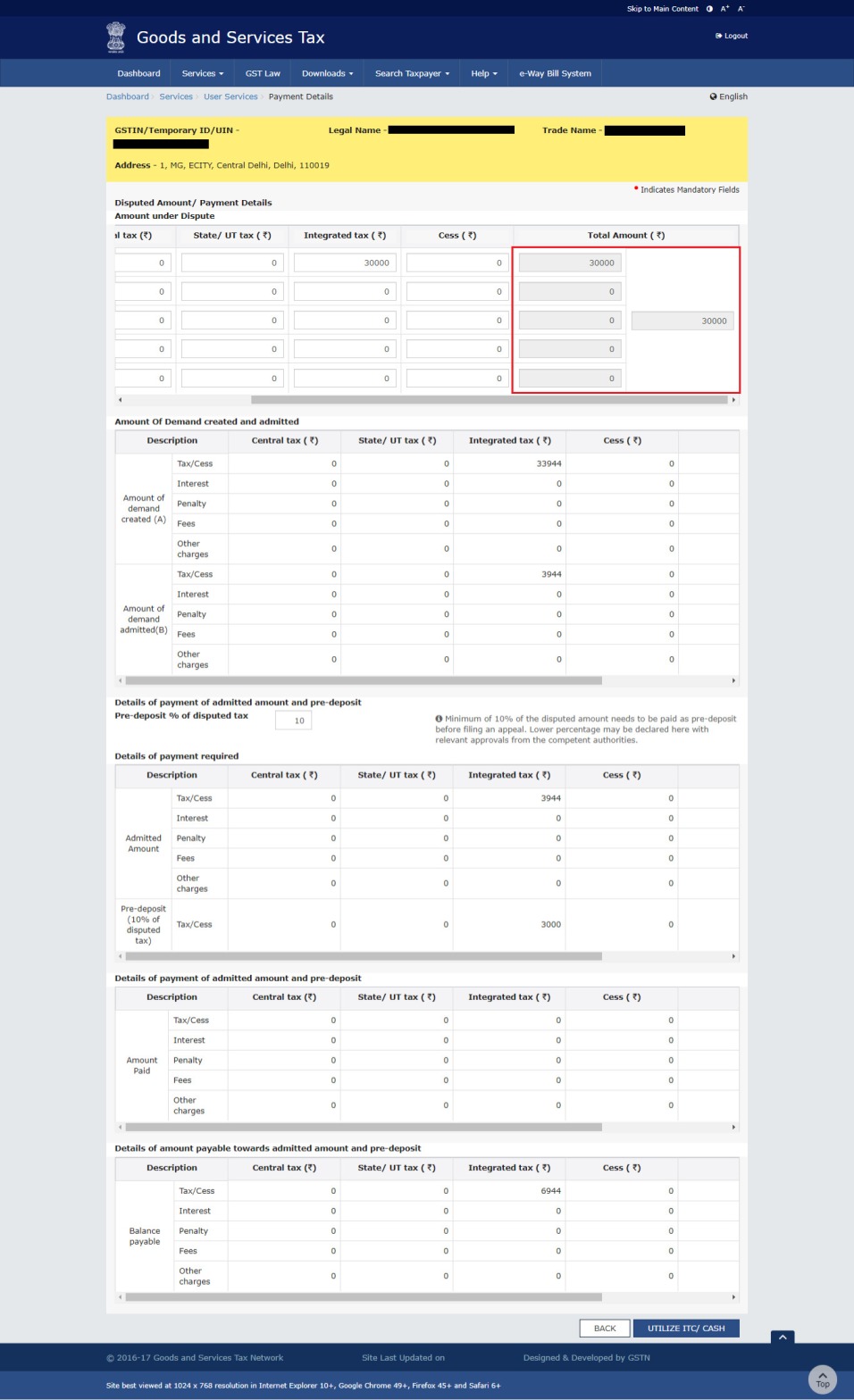
3 (a). Amount of Demand created and admitted is displayed in this section.
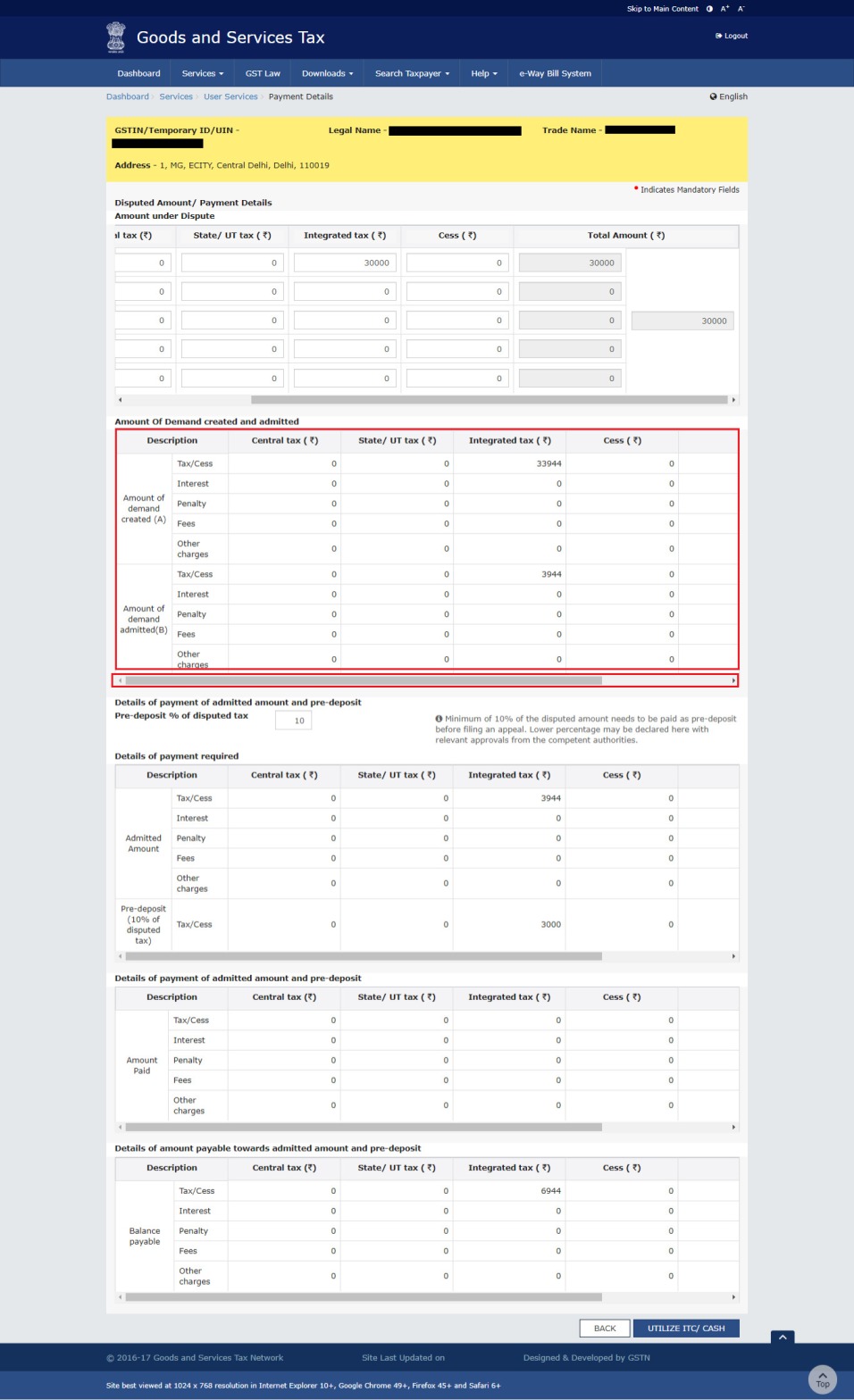
3 (b). Use the scroll bar to view the Total Amount of Demand created and admitted.
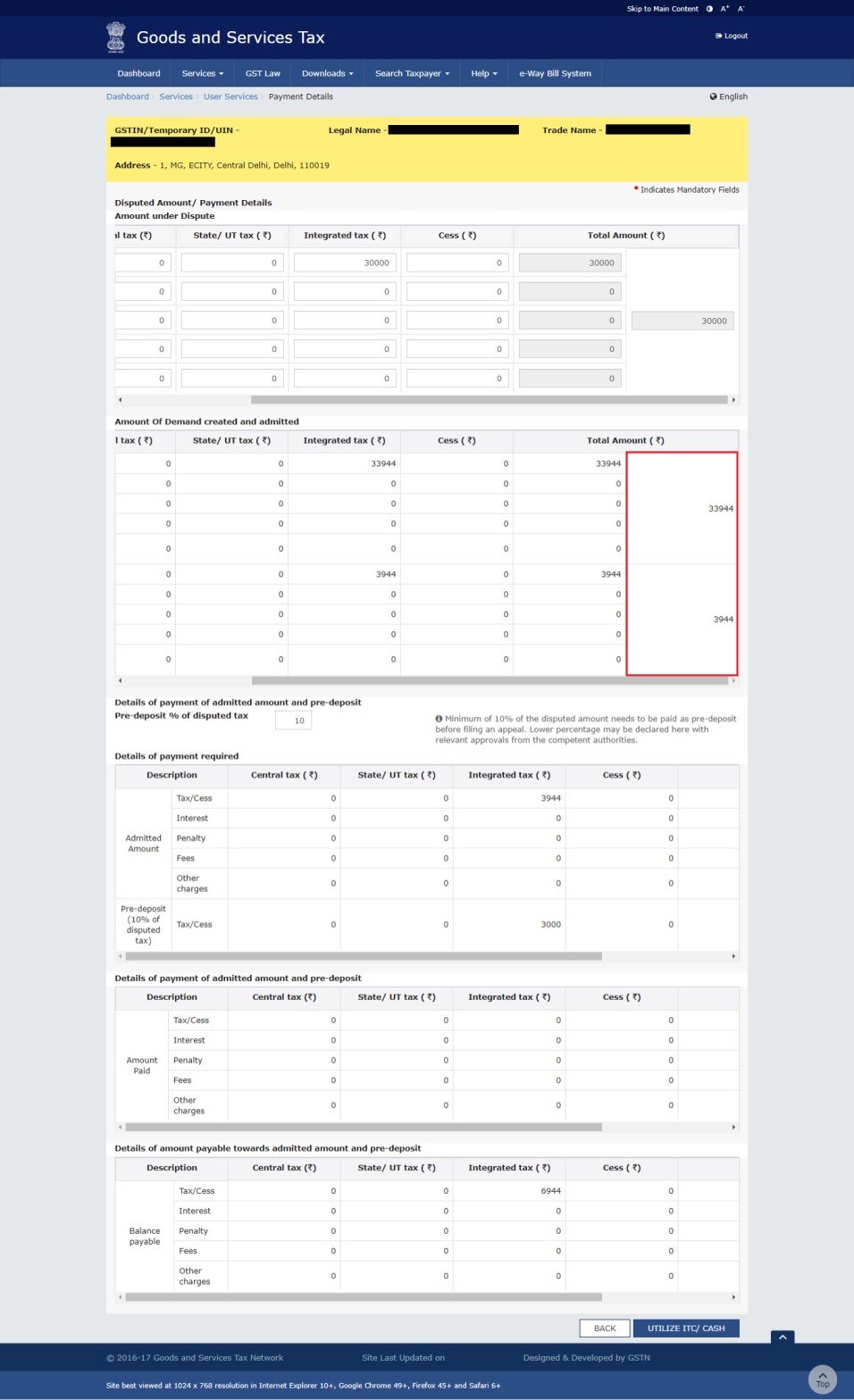
4. Pre-deposit % of disputed tax for Filing an Appeal
Note: Pre-deposit % of disputed tax field will have 10% as default value. Minimum of 10% of the disputed amount needs to be paid as pre-deposit before filing an appeal. Lower percentage can be given here, if the same has been approved by the competent authorities.
Based on the percentage entered details of payment required, details of payment of admitted amount and pre-deposit and details of amount payable towards admitted amount and pre-deposit sections are auto-populated.
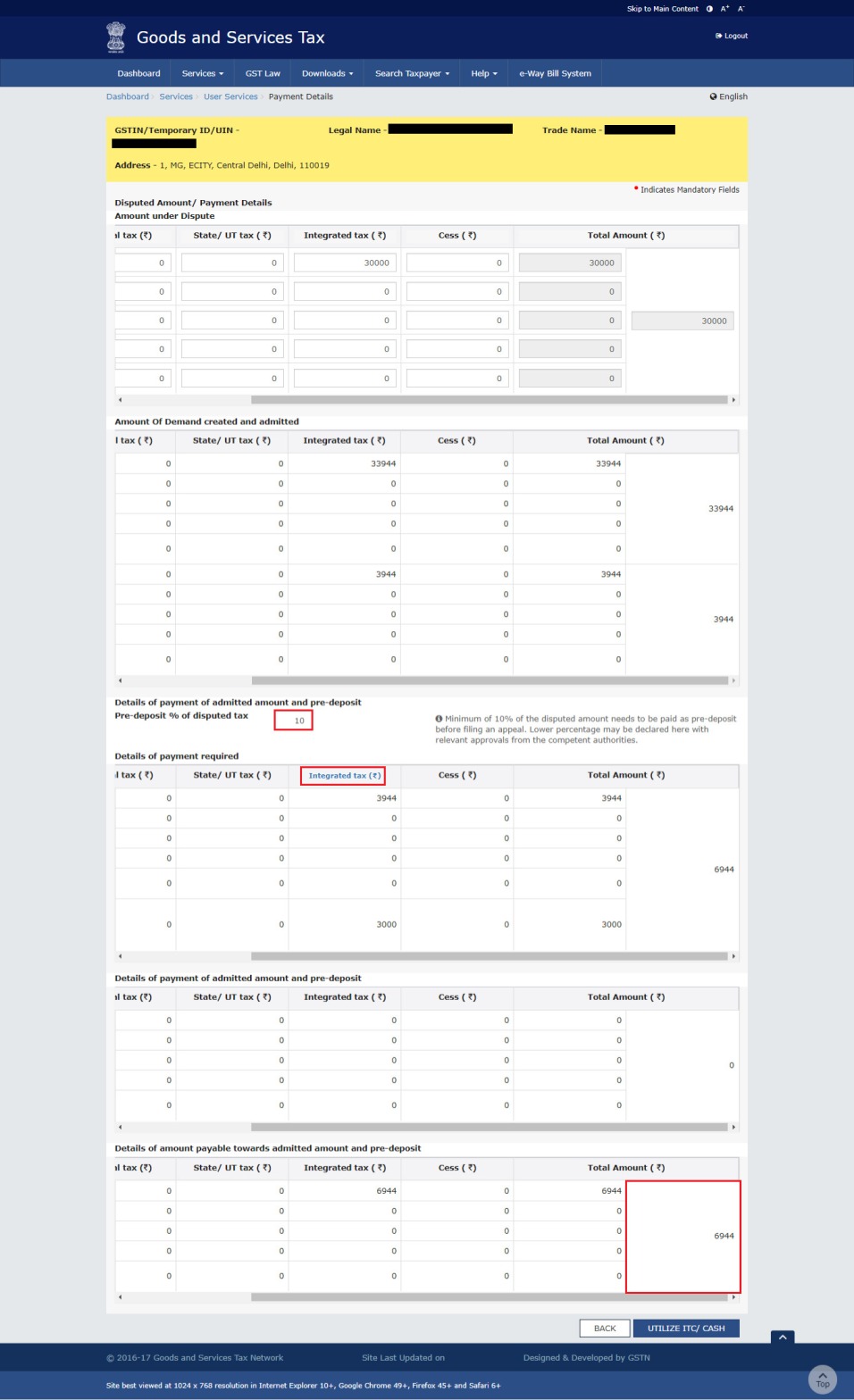
5. Utilize Cash/ ITC
Click the UTILIZE ITC/CASH button.
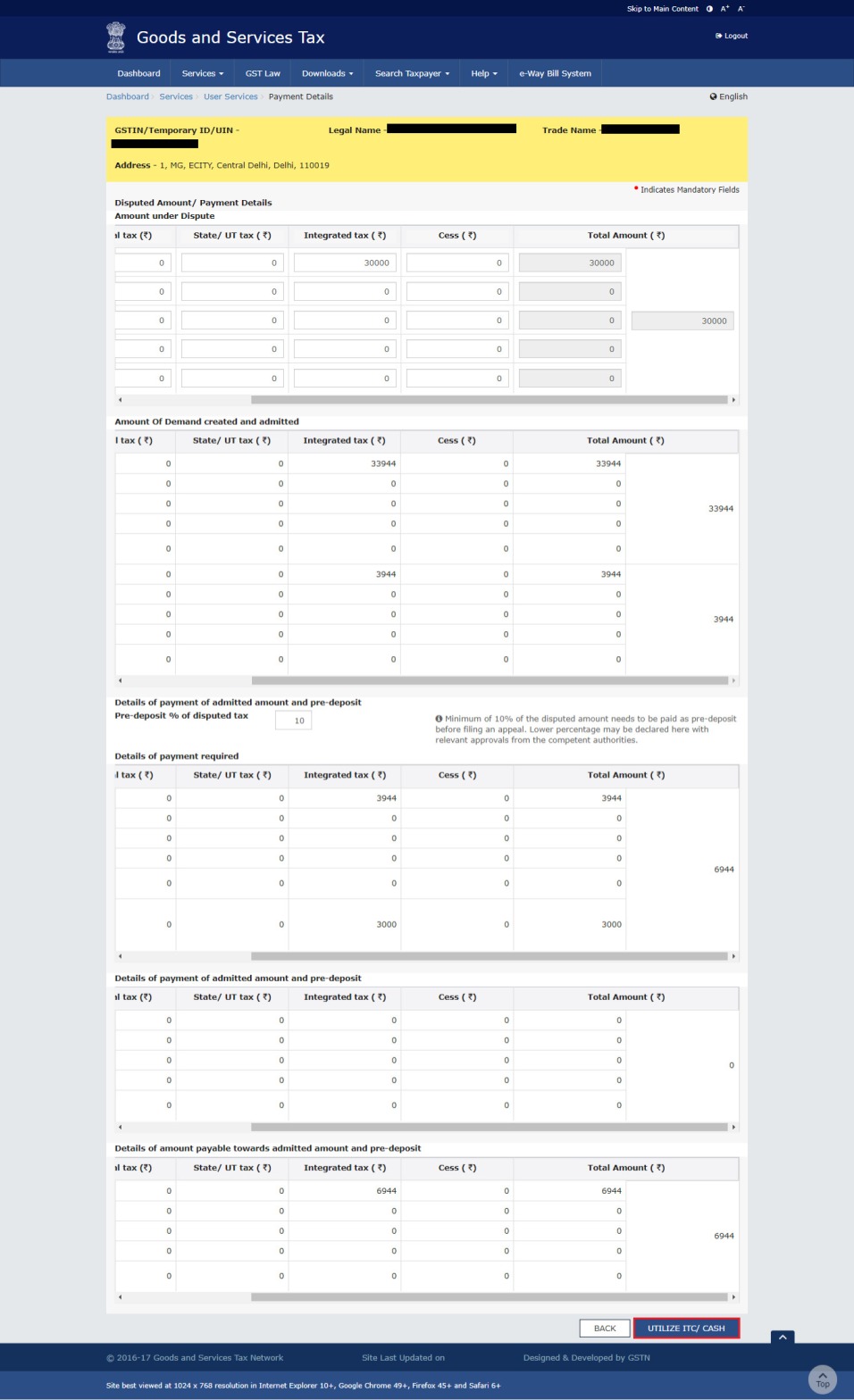
1. Once you have entered the amount, click the SET-OFF button.
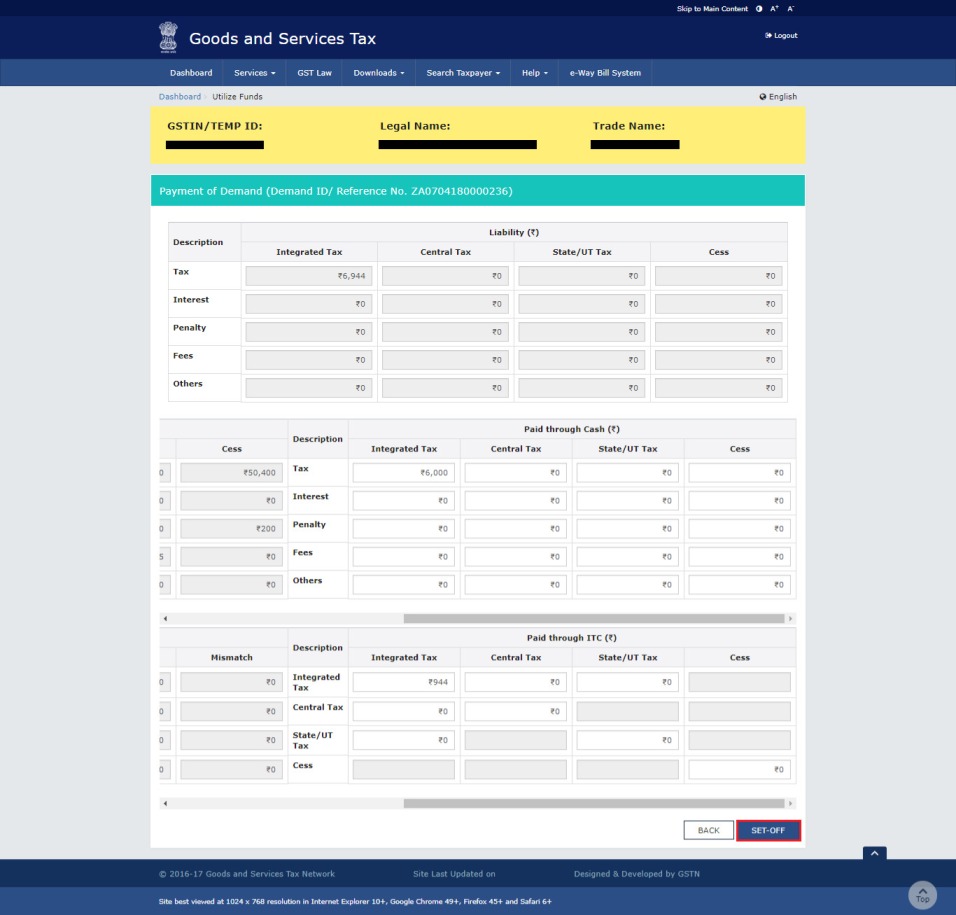
2. A confirmation message is displayed. Click the OK button.
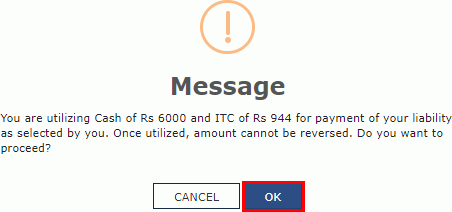
3. A success message is displayed on top of the page. Payment Reference Number is displayed on the screen. Click the BACK button.
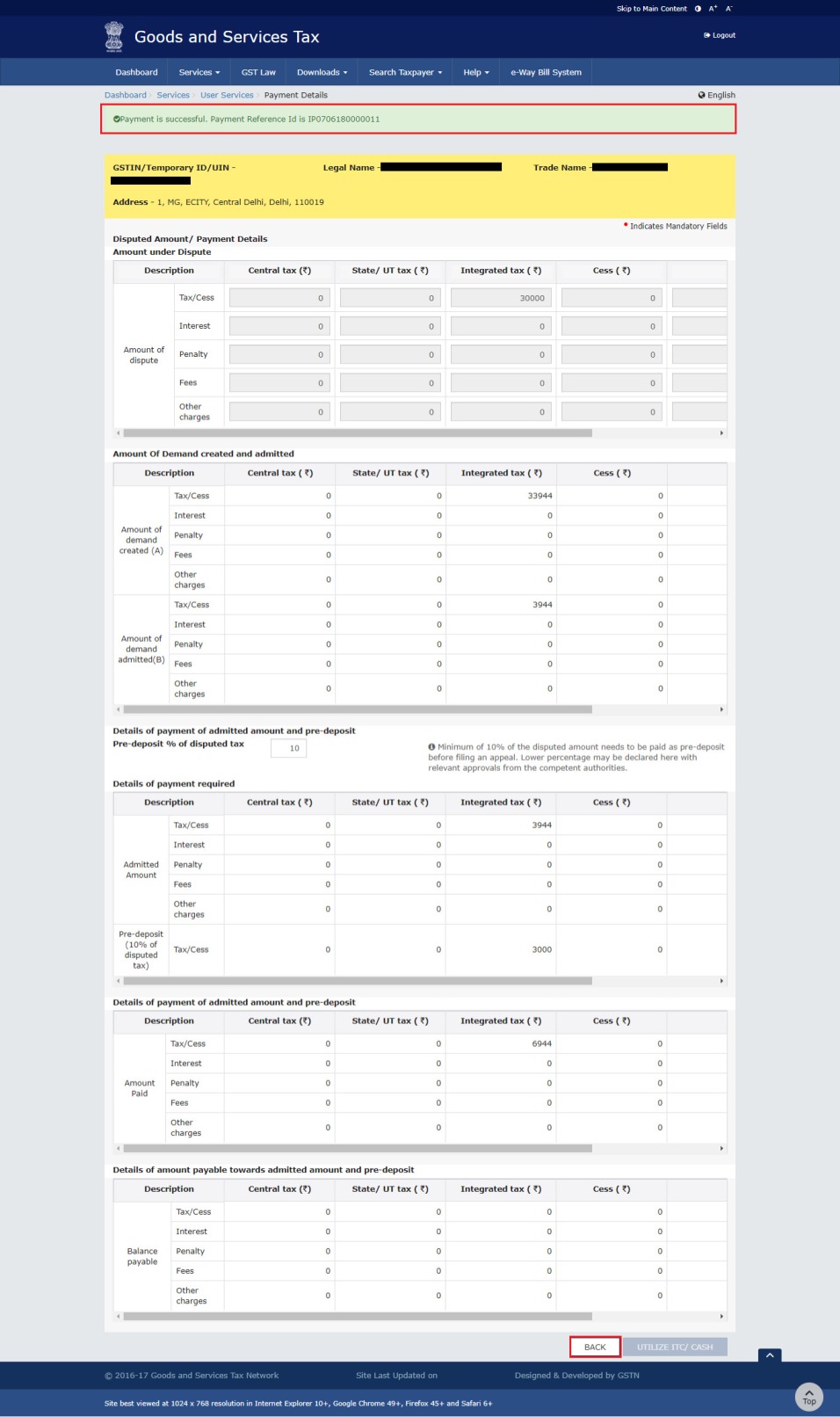
6. Add any Other Supporting Document
1. To upload any other supporting document, enter the document description and click the Choose File button.
Note:
- Only PDF & JPEG file format is allowed.
- Maximum file size for upload is 5MB.
- Maximum 4 supporting documents can be attached in the application. The remaining documents can be handed over in hard copy
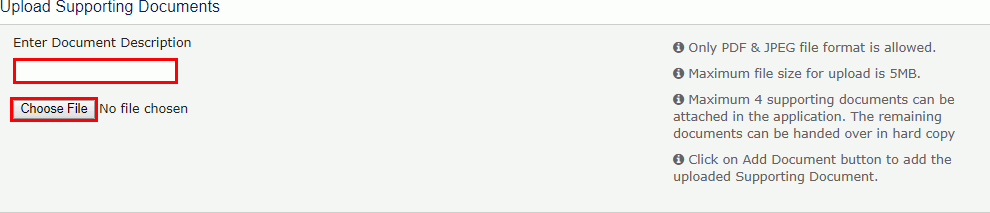
7. Preview the Application and Proceed to File the form GST APL-01
1. To preview the Application before filing, Click the PREVIEW button.
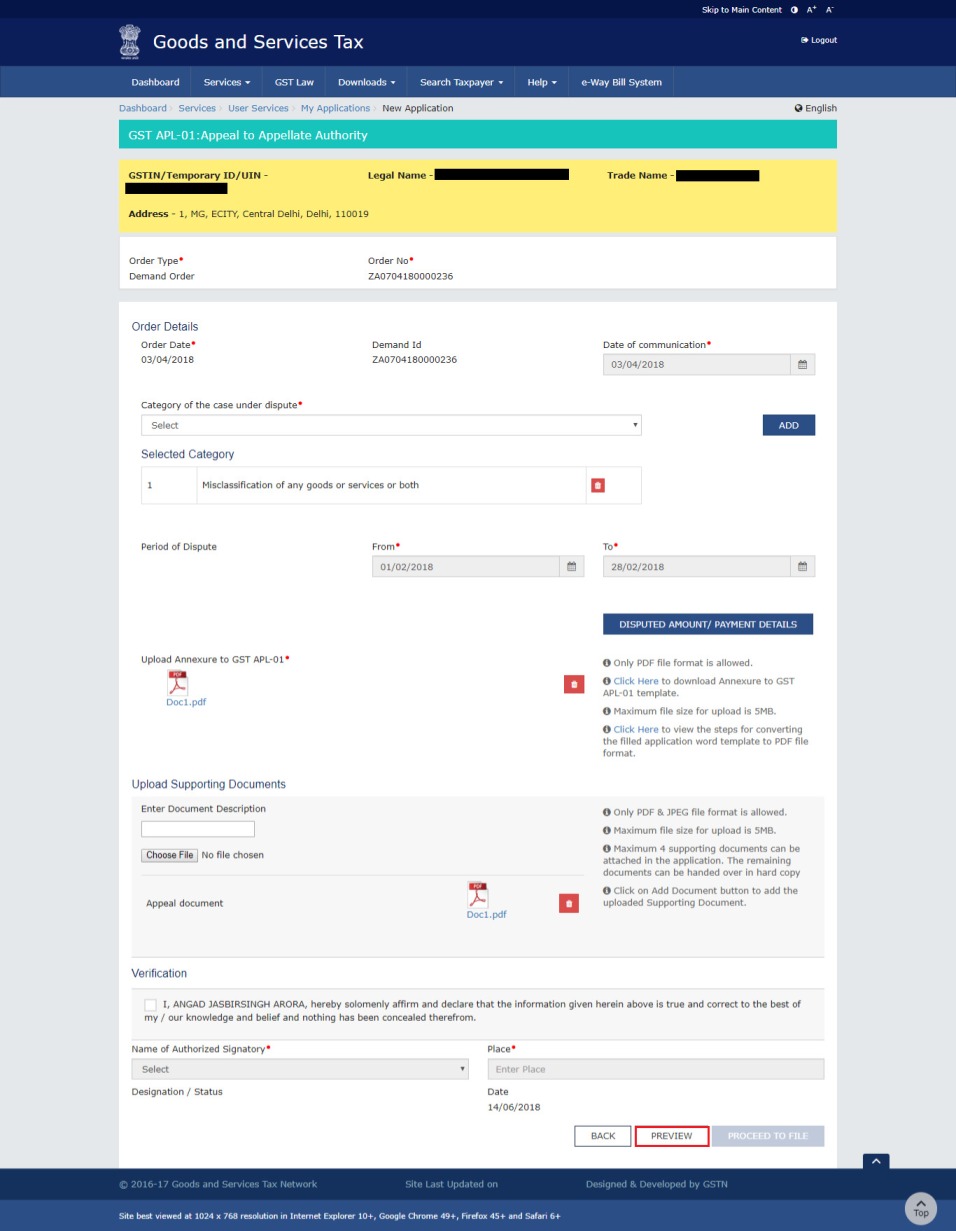
2. The PDF file will be downloaded. Open the pdf file and check if all the details are correctly updated.
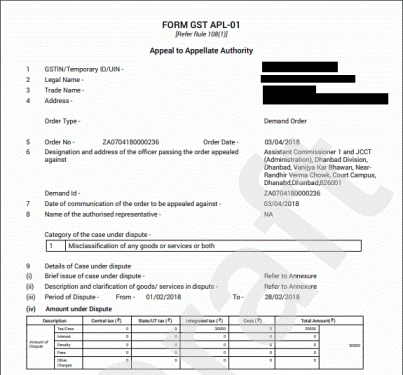
3. Select the Name of the Authorized Signatory from the drop-down list.
4. Enter the Place where application is filled.
5. Click the PROCEED TO FILE button.
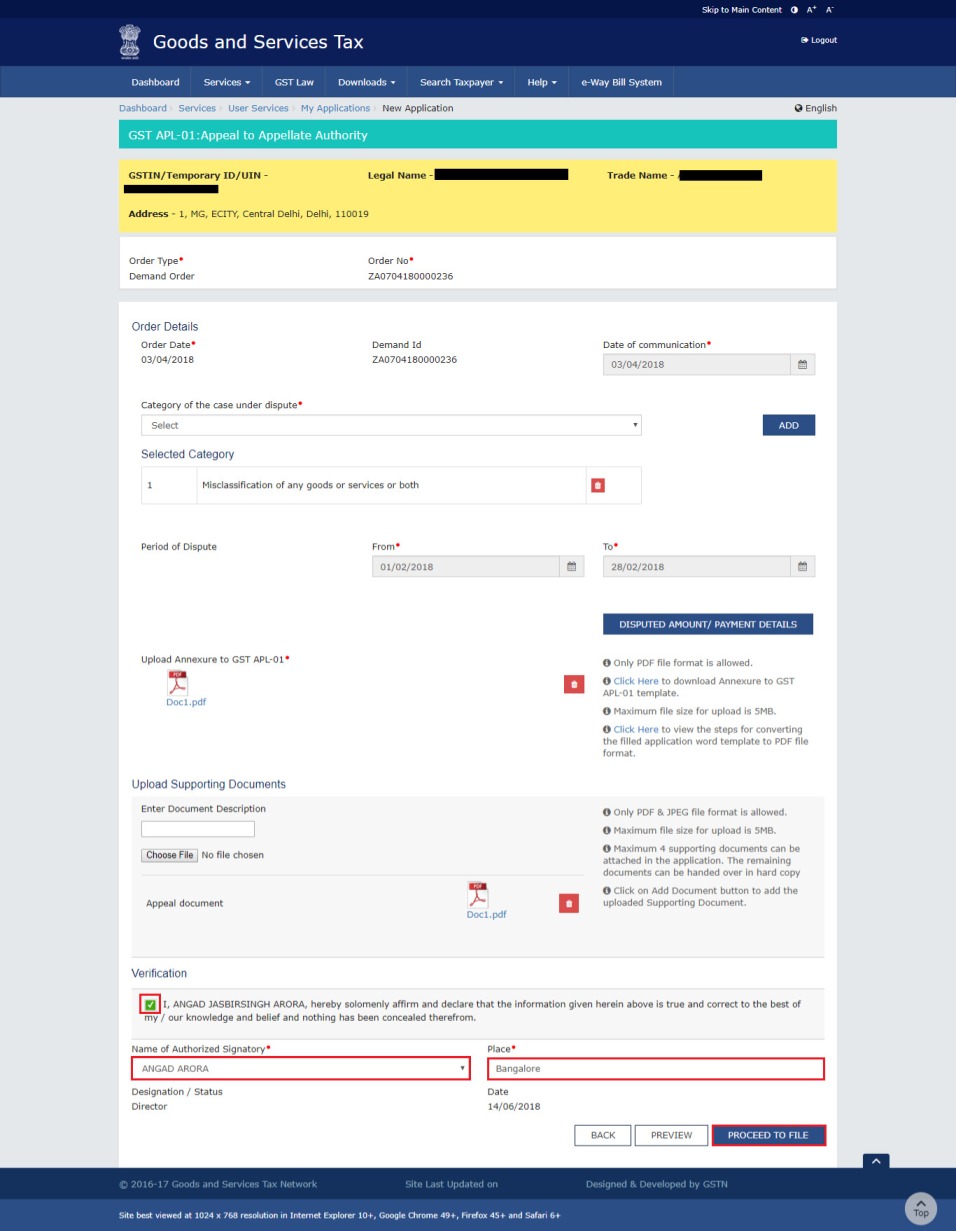
6. Click the PROCEED button.
7. Click the SUBMIT WITH DSC or SUBMIT WITH EVC button.
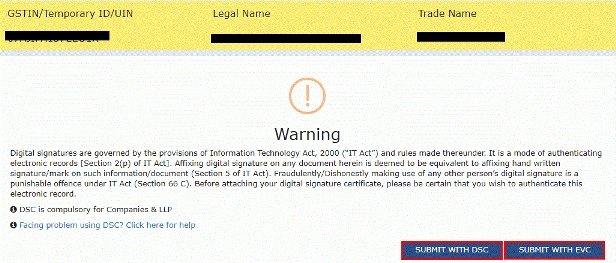
8. A confirmation message is displayed that form has been signed. You can click the DOWNLOAD button to download the acknowledgement receipt.