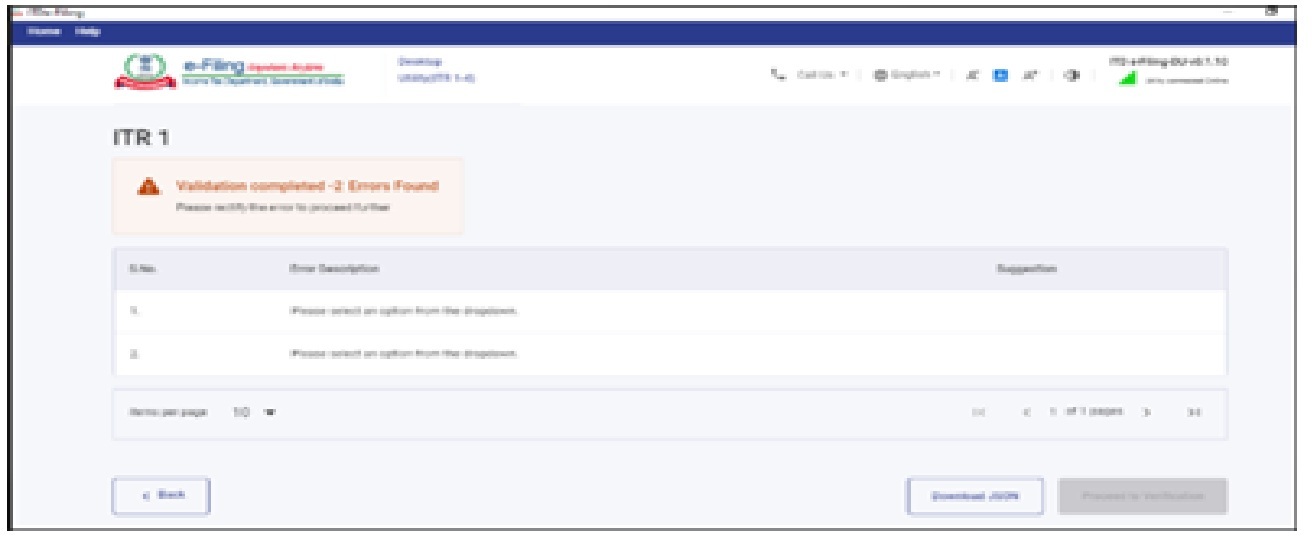Income Tax Return Form 2021-22 (New Json Base offline utility)
Income Tax Department introduces New ITR Offline utility based on new "Json" technology. Currently this Offline Utility is enabled only for ITR 1 and ITR 4. Other ITR forms will be added in utility in subsequent releases.
This Offline Utility enabled to import and pre-fill the data from e-filing portal. Taxpayer can fill the other data manually after pre-fill. Taxpayers can also edit the profile data other than PAN data in the offline utility, however, it is suggested to edit the same in profile at e-filling website and regenerate prefill data.
Facility to upload ITR at the e-filing portal is not enabled. Taxpayers can fill and save it either within the utility or export output JSON file in the system.
Following add-ons will be enabled in subsequent release.
- Pre-fill data related to tax payments.
- Upload of ITR
- Payment of Tax through this utility
- Facility to verify and upload ITR through the utility itself.
Step by Step Guide to use new ITR Offline utility
Step 1
Taxpayers can download Offline utility form e-filing portal by following step: 'Downloads -> Offline Utilities -> Income Tax Return Preparation Utilities'
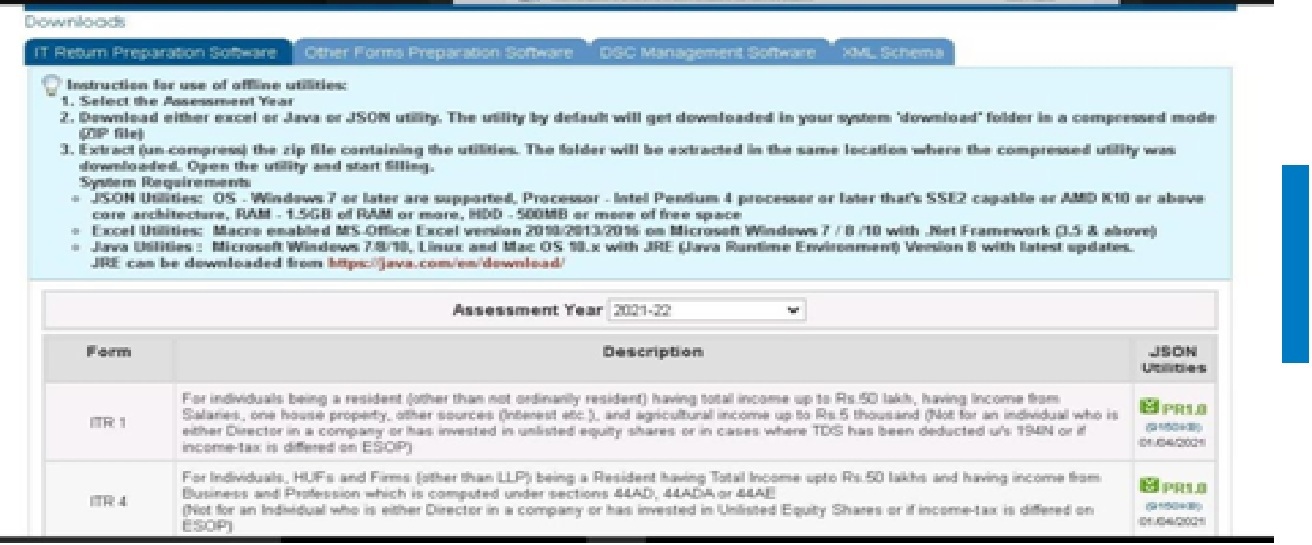
Step 2
On click of link for the Utility presented against ITR-1 or ITR-4, a ZIP file will start getting downloaded on the system. Open the Utility from the extracted folder.
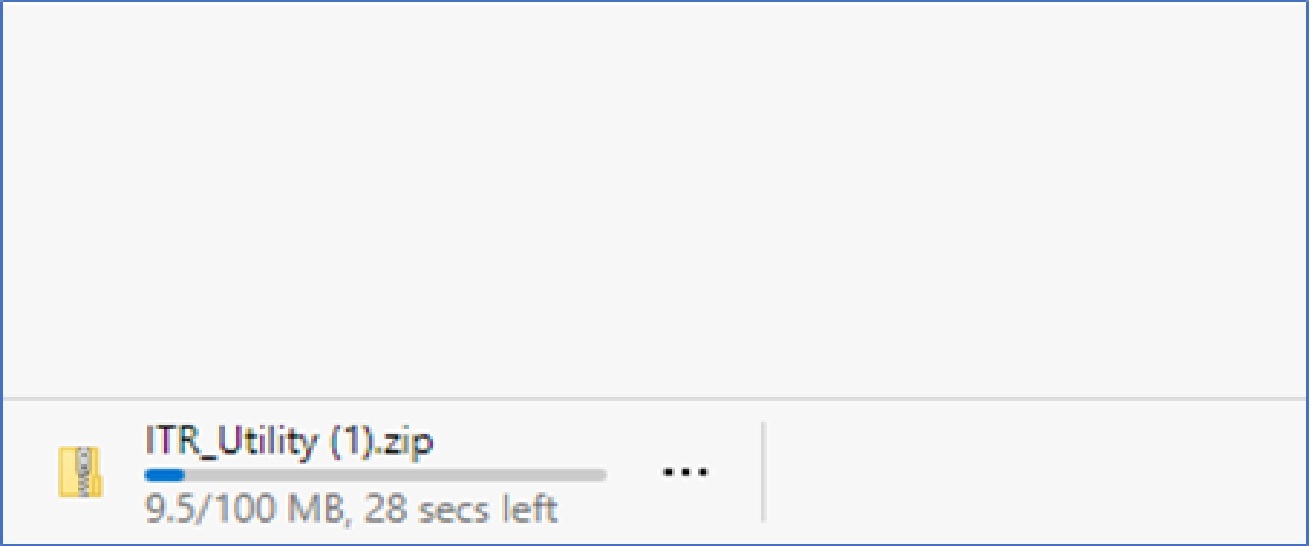
Step 3
After you Extract the downloaded utility as a ZIP file, open the Utility from the extracted folder. In case, taxpayer receive this message, you click “Run Anyway” option in the dialogue box.
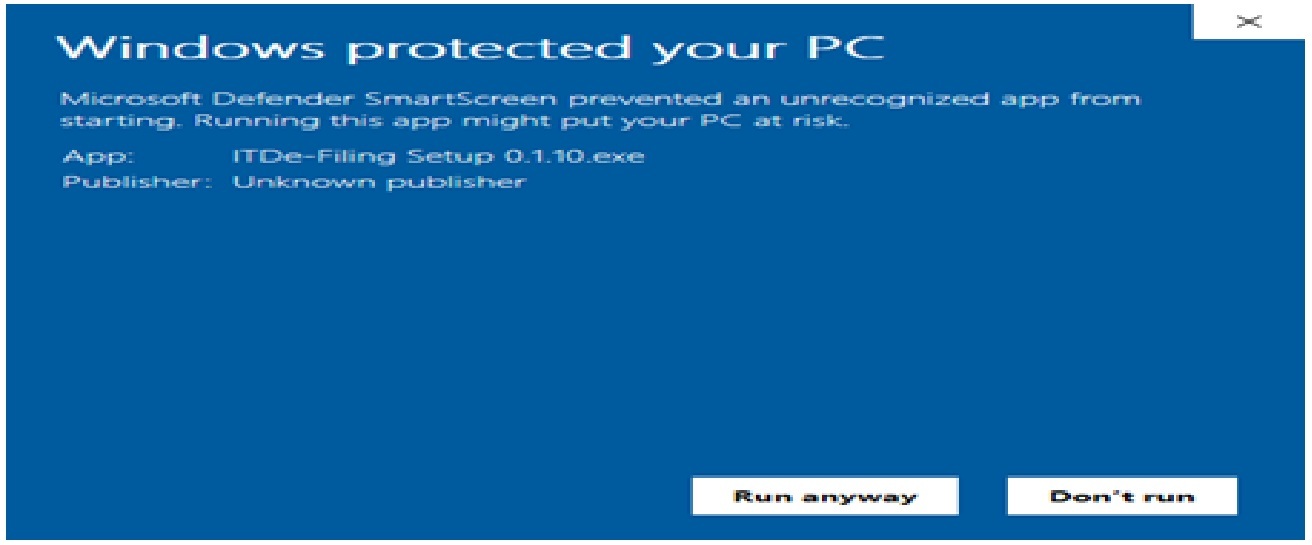
Step 4
Once taxpayers click on “Run Anyway”, the utility will start installing, after which taxpayers can proceed with filing ITR.
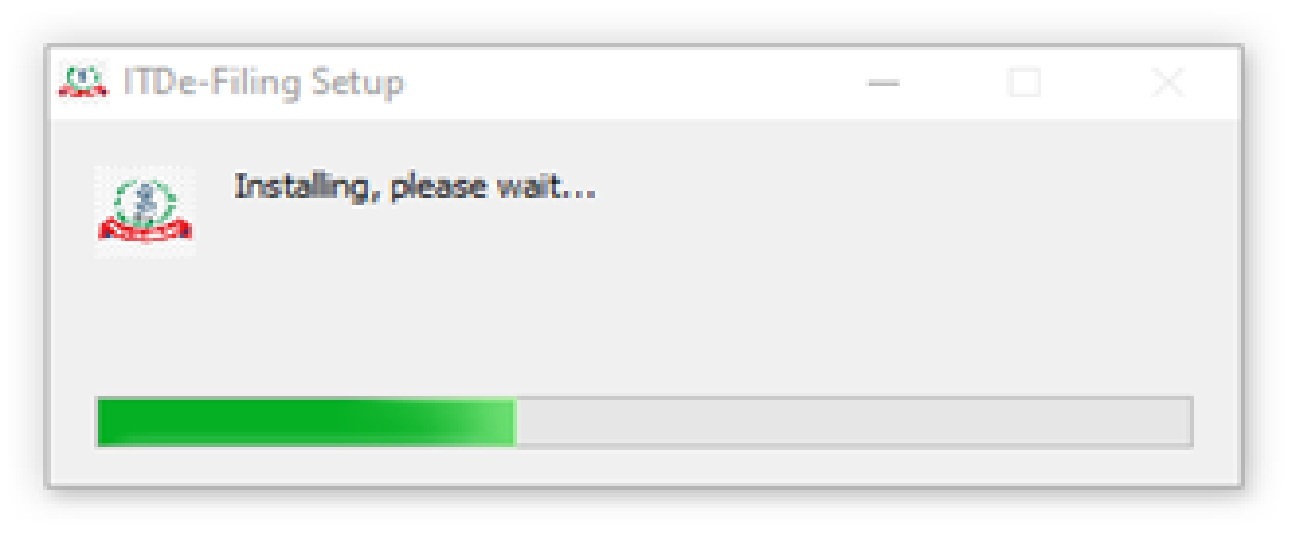
Step 5
As soon as install the utility, taxpayers will be landed to Homepage. Click on “Continue” to fill your Income- tax Return for AY 2021-22.
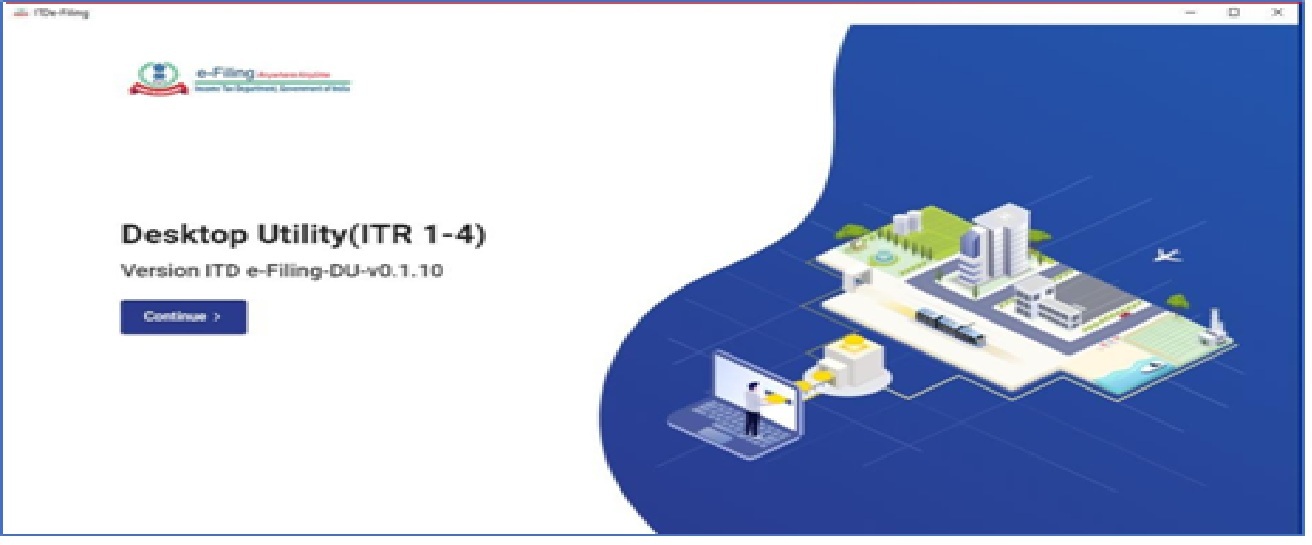
Step 6
taxpayers will find 3 tabs: -
- Returns: - If taxpayers are filling the return for the first time, click on “File returns” in this tab.
- Draft version of returns: - If taxpayers have already started to file your return, taxpayers can see the draft version of your returns in this tab and click on “edit”.
- Pre-filled Data: - It will show taxpayers all pre-filled ITR data taxpayer had earlier imported into the utility.
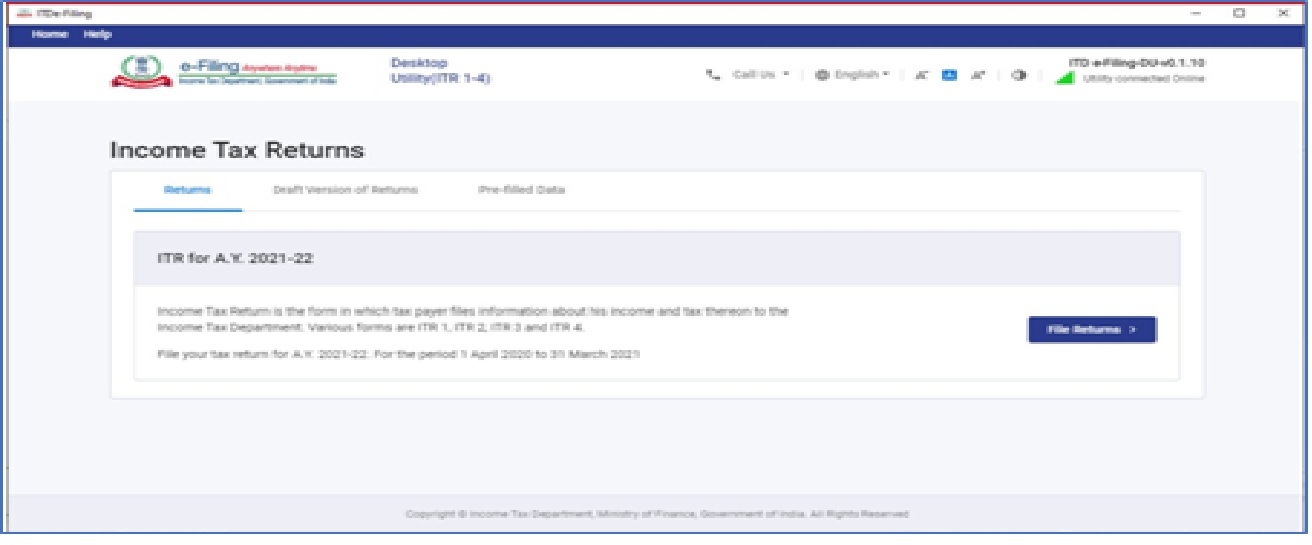
Step 7
After click on “File returns”, select the radio button to “Import pre-filled data”. On click of this option, the prefilled data already saved by taxpayers on the system in .json format can be imported to prefill the information in the income tax return.
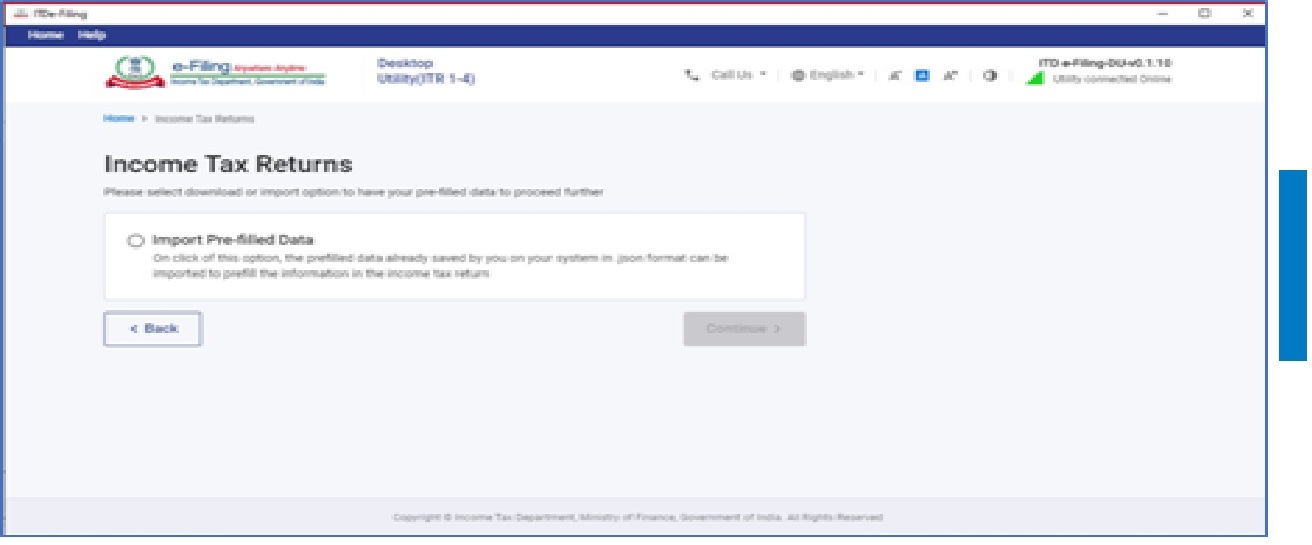
Step 8
Enter the “PAN” for whom that taxpayers want to fill the return and select the “Assessment year” and click on “Proceed”. Assessment Year 2021-22 can only be selected.
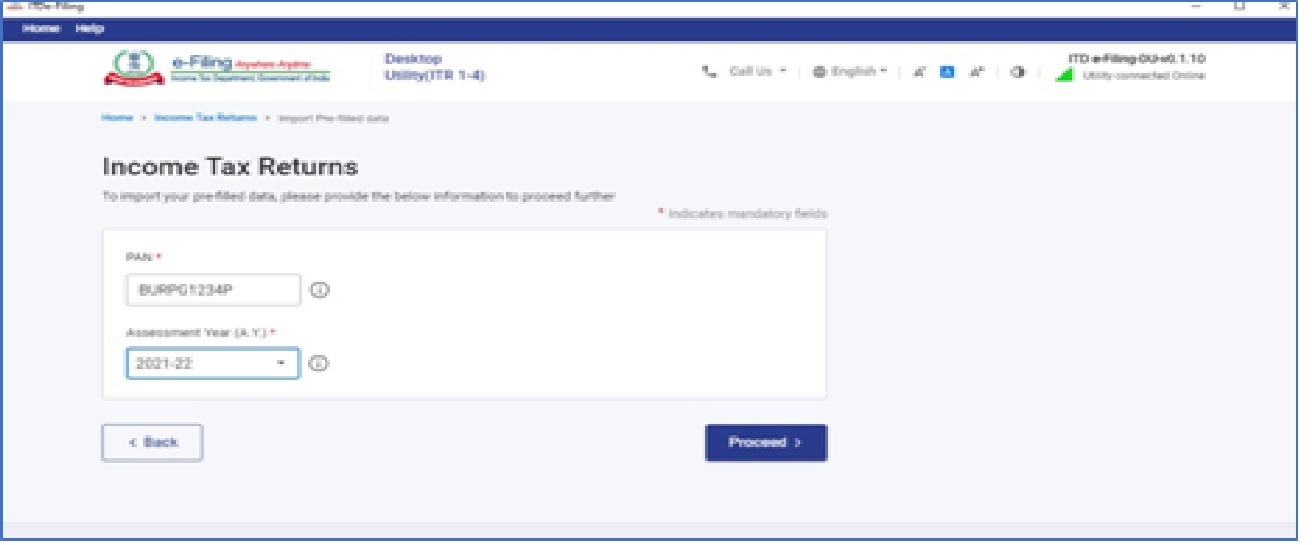
Step 9
Pre-filled json can be downloaded post login to the e-Filing portal from: 'My Account -> ‘Download Pre-Filled for AY 2021-22' and can be imported to the utility for prefilling the personal and other available details. Attach the pre-filled JSON file from the system and click on “proceed”.
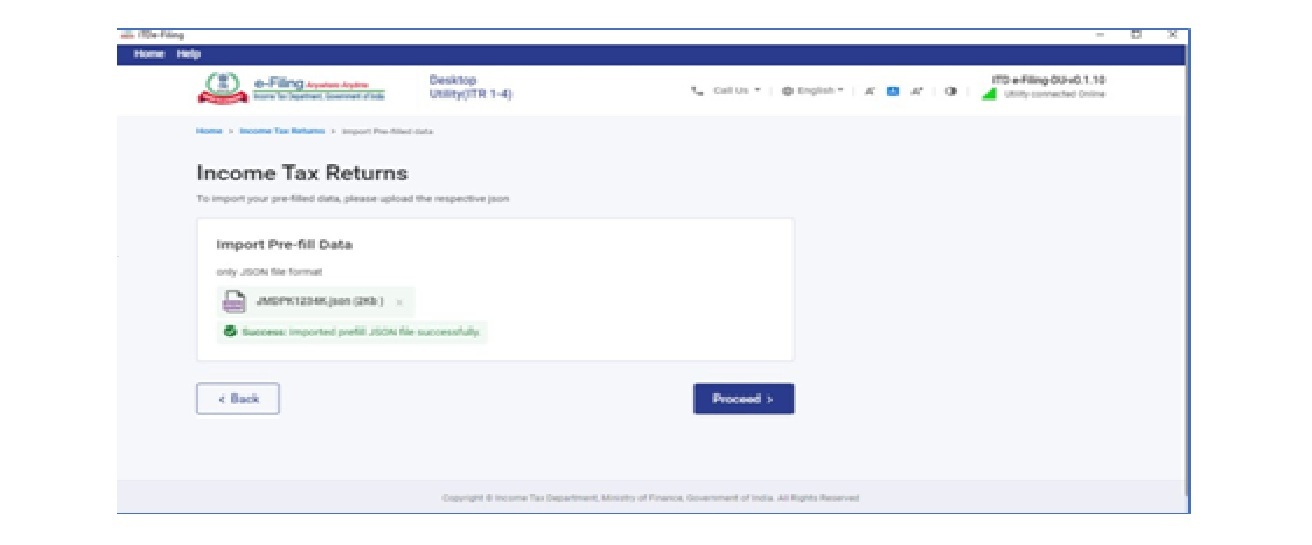
Step 10
On click of Proceed in earlier screen, taxpayers will be navigated to “Income Tax Returns” screen, where taxpayers can see the Basic pre-filled details from the imported JSON file. Click on “File Return” to continue.
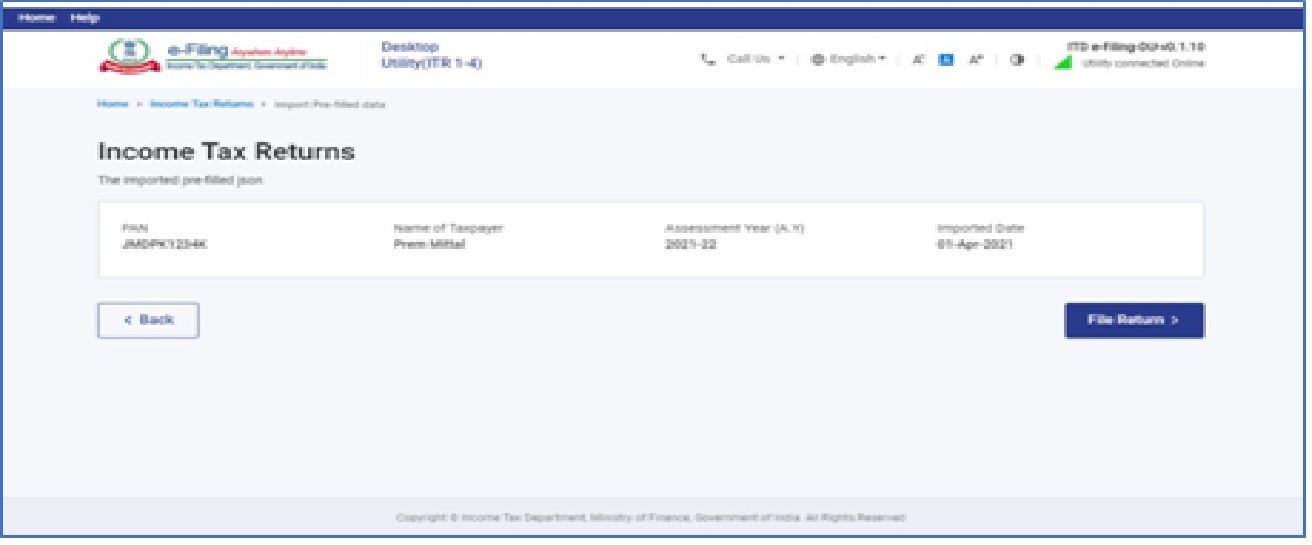
Step 11
Select the Status applicable to taxpayers and click on “Continue”. Status will be pre-filled based on taxpayers last year’s data and will be editable.
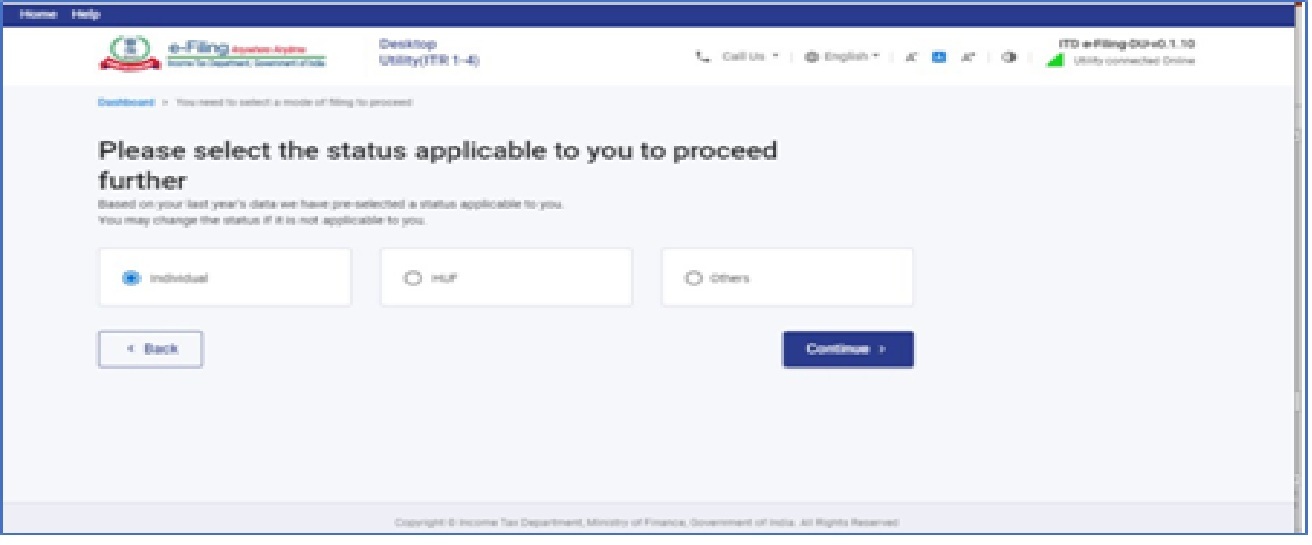
Step 12
Select the ITR type which taxpayers want to file from the dropdown and “Proceed". A user-friendly questionnaire to identify ITR applicable to taxpayers will be available in subsequent release of the offline utility.
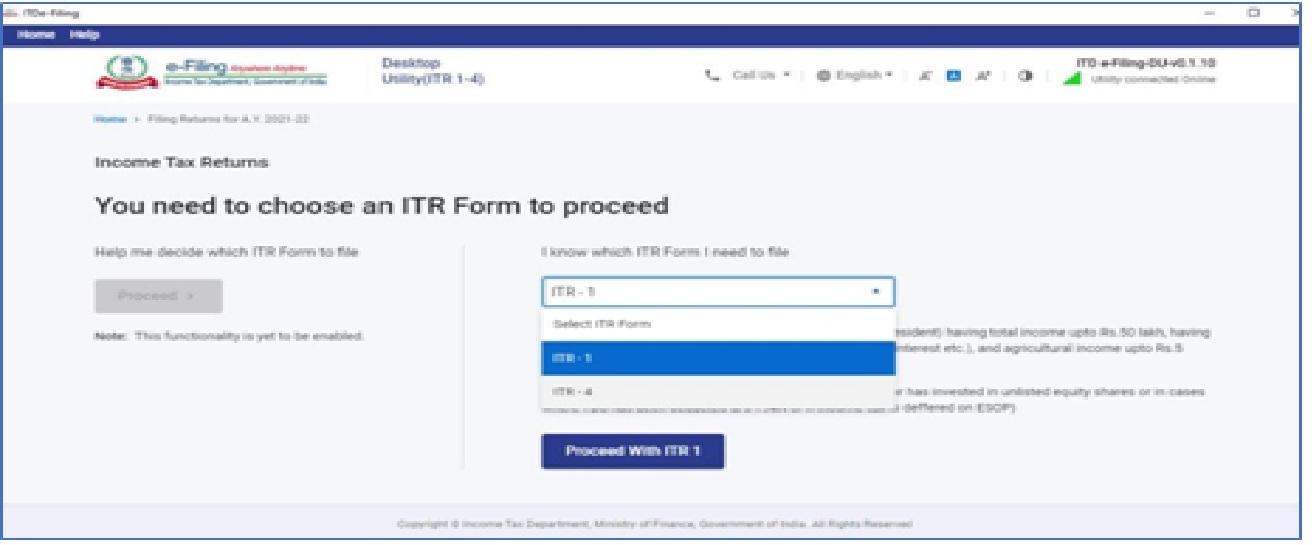
Step 13
Click on “Let’s get started” to start filling your return.
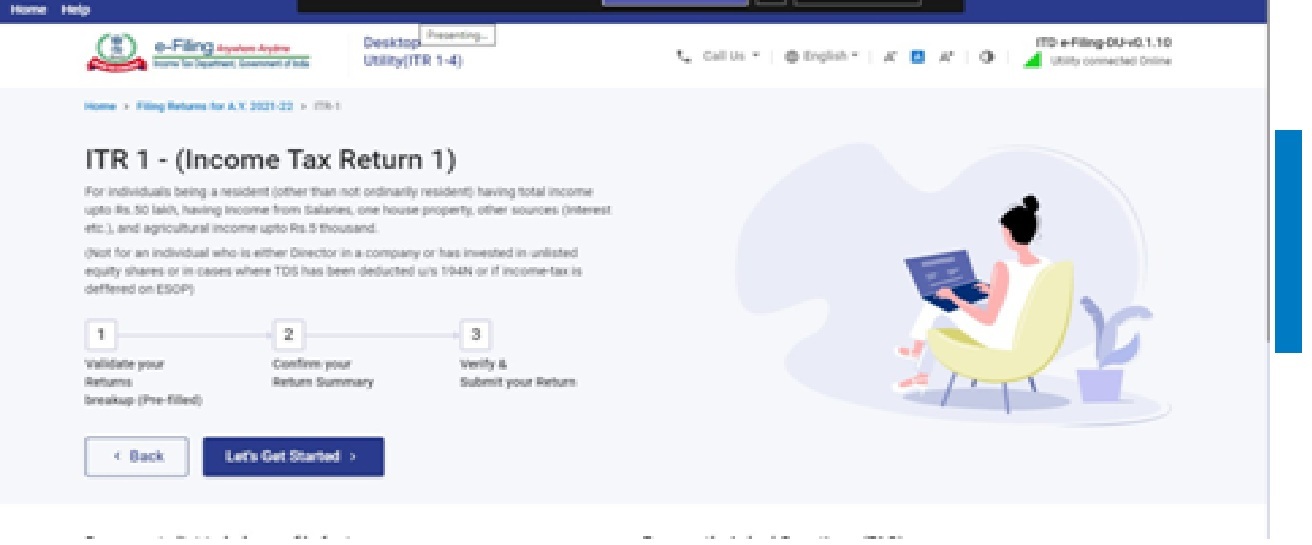
Step 14
Fill the applicable and mandatory fields of the ITR form -> Validate all the tabs of the ITR form and Tax will be calculated.
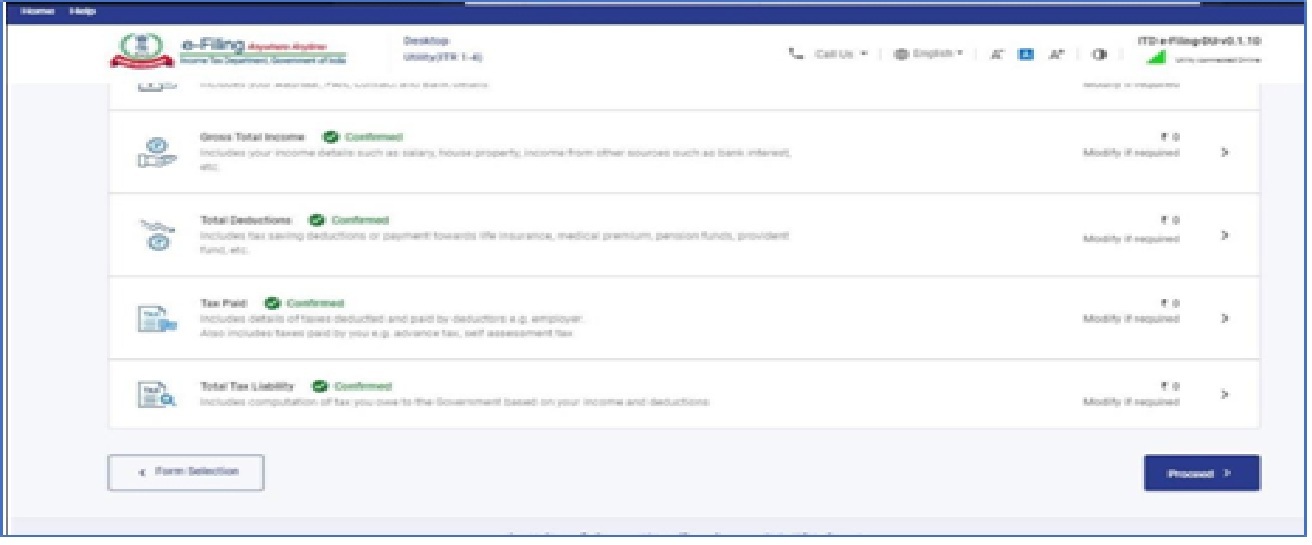
Step 15
After confirming all the schedules, taxpayers can Preview and submit the Return.
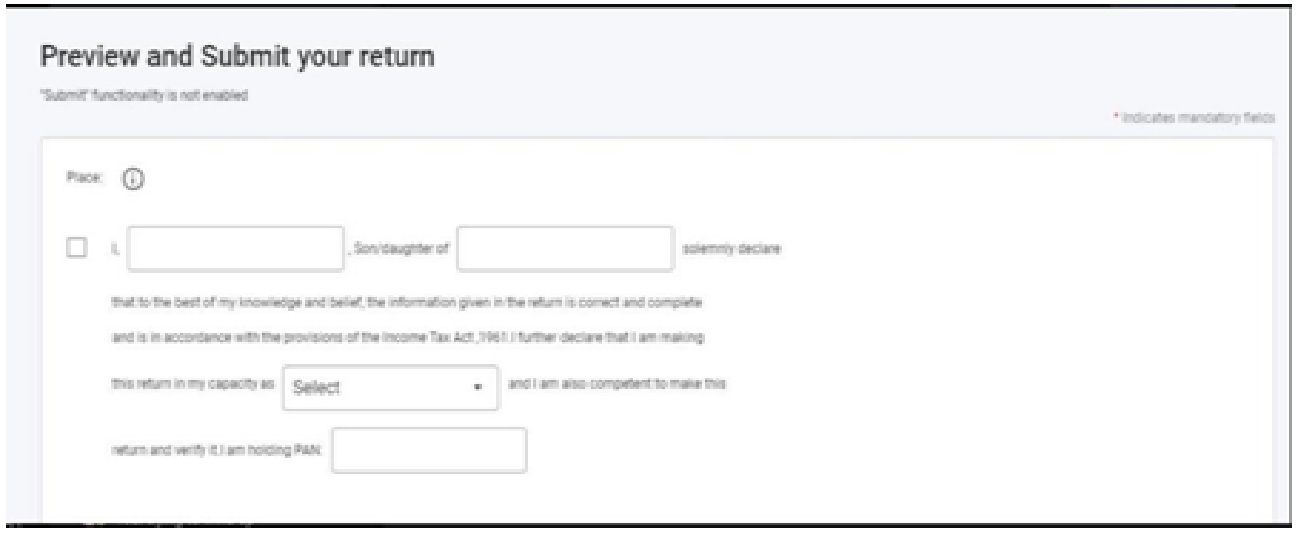
Step 16
Taxpayers can either “Download” or “Print” the preview by clicking on the respective buttons. It will be downloaded in pdf format.
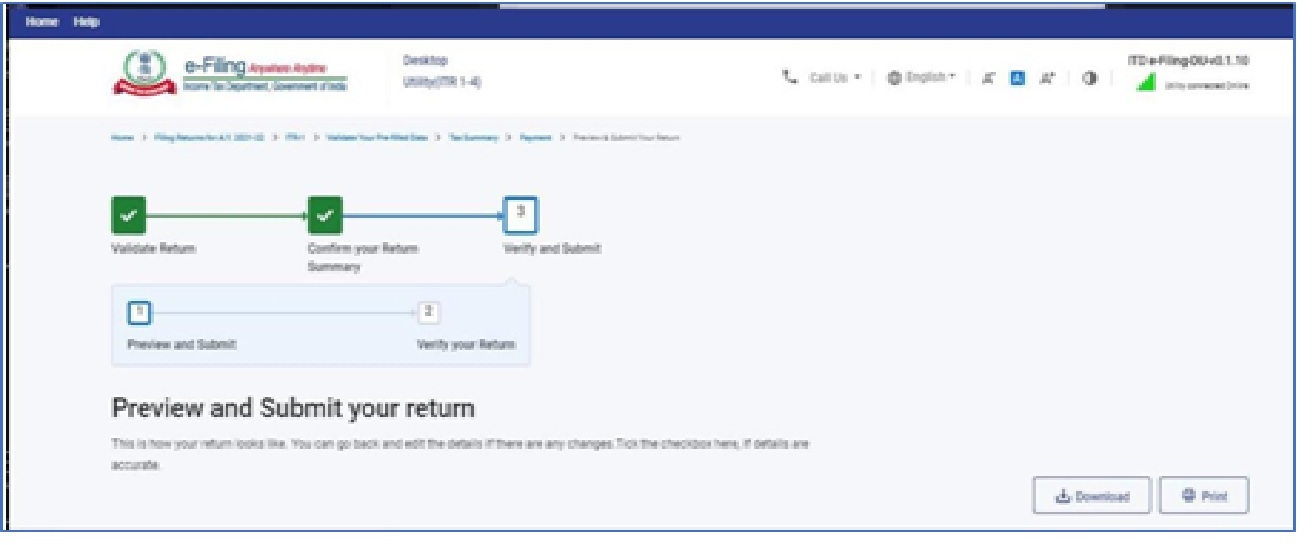
Step 17
Click on “Proceed to validation”, to validate the Return.
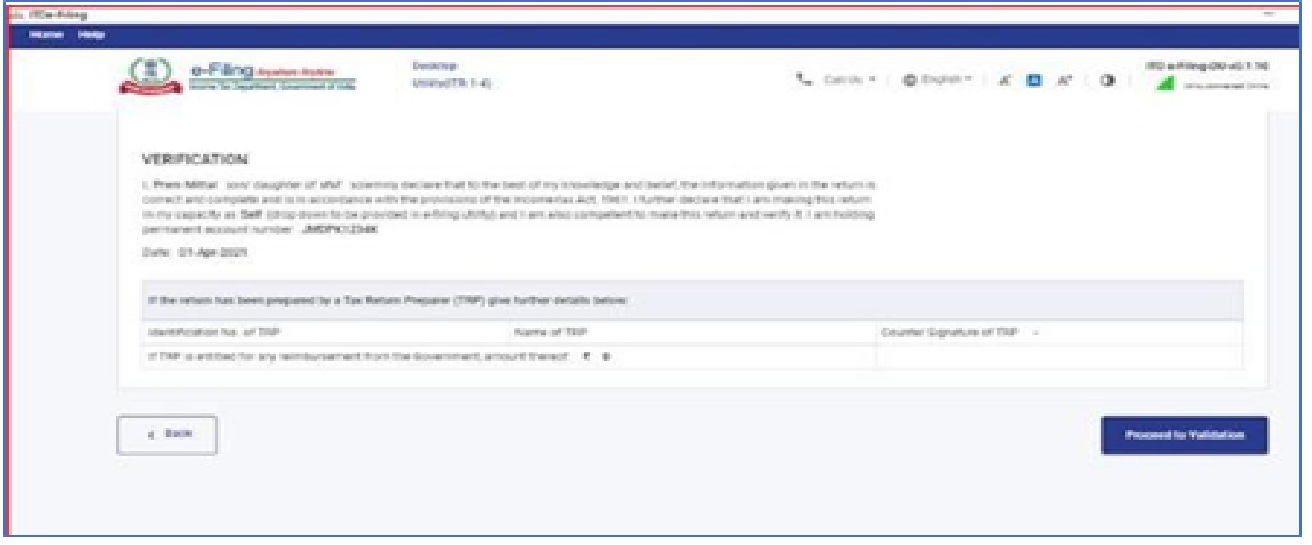
Step 18
All the errors needs to be validated by the taxpayers after that he can “Download JSON”. Just click on the error, taxpayers will be navigated to the field related to that error if any.